Initialize the Event Hubs Beat Using Connection Strings
Before you initialize the Event Hubs Beat, you must have the Open Collector installed. If you do not already have it installed, follow the instructions in the Open Collector Installation and User Guide, and then return to this topic.
To confirm the Open Collector is running, run the following command:
CODE./lrctl statusYou should see the open_collector and metrics as shown in the following graphic:
 If the Open Collector is not running correctly, see Troubleshoot the Open Collector in the Open Collector Installation and User Guide.
If the Open Collector is not running correctly, see Troubleshoot the Open Collector in the Open Collector Installation and User Guide.In the Open Collector, run the following command:
CODE./lrctl eventhubbeat startWhen prompted to deploy the Event Hub Beat service on Azure VM, type N.

Alternatively, to configure the Event Hub Beat using an Azure VM, see Configure the Event Hub Beat Using MSI on Azure VM.
- Using the arrow keys, select the cloud service instance type (Public Cloud, China Cloud, or US Gov Cloud).
.png?inst-v=67715e15-7f99-4b78-8d21-083309947b1f)
- Enter one or more Event Hub Connection Strings along with a corresponding storage container name, entered one at a time. Note the following:
- Event Hub Connection Strings, Storage Connection Strings, and Subscription IDs are stored in an encrypted format in the configuration file.
- When you paste a connection string into the command prompt, you may observe it repeated dozens of times. This is cosmetic only. Press Enter to submit the connection string.
- If you enter an invalid storage container name, the CLI will prompt again for the valid storage container name.
- For commands to inspect or edit configuration, see the configuration information in Open Collector Installation Tips.
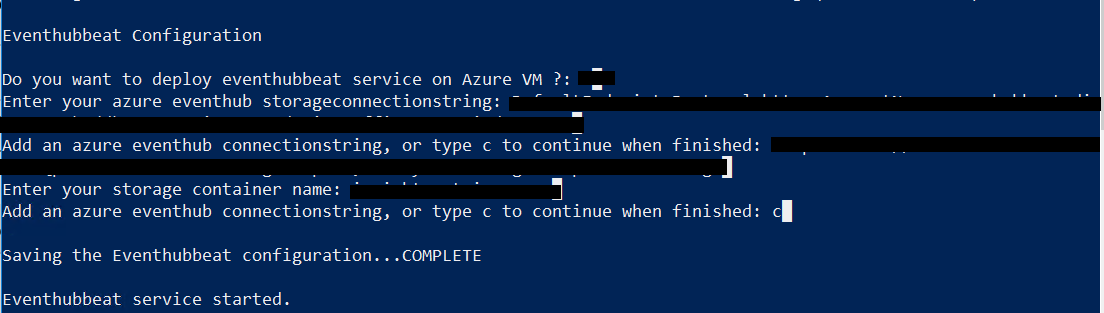
Check the status of the service:
./lrctl eventhubbeat status
Default Config Values for the Event Hubs Beat
| S. No. | Field Name | Default Value |
|---|---|---|
| 1. | period | 1s |
| 2. | HeartbeatInterval | 5m0s |
| 3. | HeartbeatDisabled | false |
| 4. | StorageConnectionString | User Provided |
| 5. | ConnectionString | User Provided |
| 6. | ConsumerGroup | User Provided |
| 7. | Time Period | 5s |
| 8. | Azure Flag | false |
| 9. | SubscriptionID | User Provided |
| 10. | ResourceGroupName | User Provided |
| 11. | EventHubDetails | User Provided |
| 12. | StorageAccountNameMSI | User Provided |
