Resource Center
The Web Console Resource Center can be accessed from anywhere in the software by clicking the bullhorn icon at the top-right of the screen. The information provided in the Resource Center is a great way to stay up-to-date on the latest SIEM news, releases, features, and maintenance periods.
If the Resource Center bullhorn icon does not appear, you may need to disable any adblockers and/or whitelist the “pendo.io” domain.
How to Enable or Disable the Resource Center
Open the LogRhythm Configuration Manager on your Platform Manager.
On the left side, click Web Services.
The Web Console UI screen appears.In the Resource Center & Metrics section, click Off to disable the Resource Center.
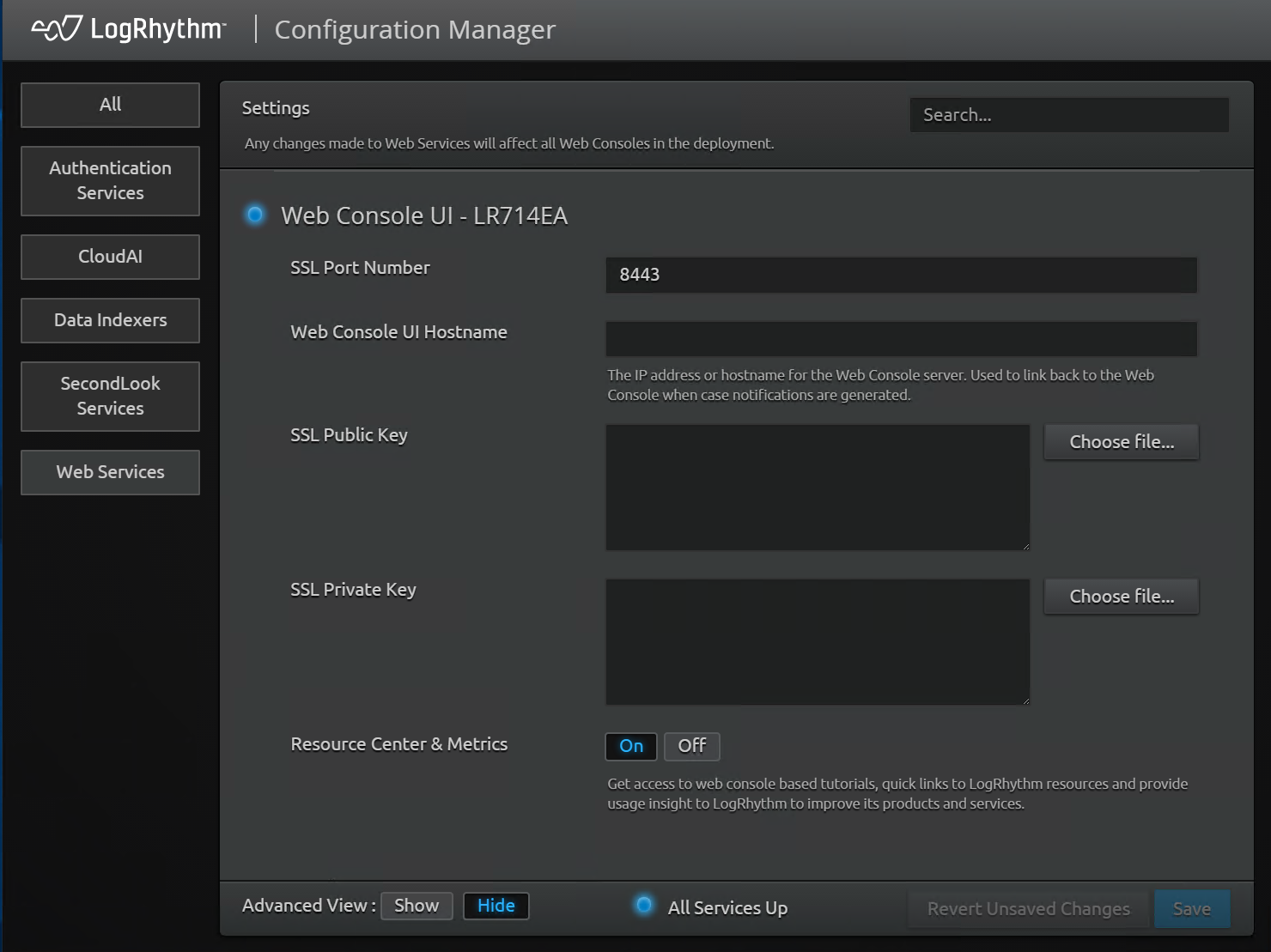
Resource Center Sections
The following sections are available in the Resource Center. Clicking any of the section titles will expand the content for that section. You can return to the main Resource Center menu from within a section at any time by clicking the back arrow at the top-left of the Resource Center.
Section | Description | |
|---|---|---|
Announcements | This section allows you to stay up-to-date with new content and SIEM updates. | |
LogRhythm Community | Click to open the LogRhythm Community homepage. The Community is a great place to access knowledge articles, product downloads, and to read helpful forum posts from LogRhythm employees and users. | |
Onboarding | Click to access numerous interactive guides to help users grow accustomed to new features. | |
Documentation | Opens the SIEM Documentation homepage, the hub for all technical articles about the SIEM software. | |
Contact Support | Opens the LogRhythm Support Portal homepage. | |
JSON Policy Builder | Opens the LogRhythm JSON Policy Builder, which helps you easily map JSON values to the LogRhythm schema and export the policy file to use on the System Monitor Agent. | |
Log Source Feedback | This option allows you to submit a request to the LogRhythm SIEM development team for new log sources. To submit a request, select one of the options below and follow the associated steps. | |
New Log Source | To submit a request for a new log source to be supported by the LogRhythm SIEM, select the New Log Source bubble, and then click Next. Fill in the following information in the relevant fields:
To check the current KB release version, visit the LogRhythm Community.
When finished, click Next. | |
Log Source Improvement/ | Currently, requests for updates or improvements to current log sources cannot be made through the Resource Center UI. To make a request for log source improvements or enhancements, contact LogRhythm Customer Support. | |
