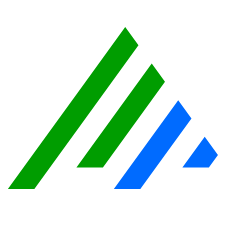Import and Export Investigations
- On the main toolbar, click Investigate.
- Select Select Saved.
- Do one of the following:
- Import
- Right-click the Saved Investigations grid, and then click Import.
- In the Select Saved Investigation(s) dialog box, select the Investigation you want to import, and then click Open.
The imported Investigation is saved with the owner set to the logged in user and the Permissions set to private.
- Export. Select an Investigation, right-click the Investigation, and then click one of the following:
- Export
Select the location where you wish to save the exported Investigation, and then click Save.
The Investigation is saved in the selected location.
Export Investigation Results Direct to File
You must select a Platform Manager or Data Processor investigation. LogMart investigations cannot be saved to a file.
- Select an Export Type and Export Format, and then click Next.
- On the Export Options screen, configure the following:
- The Event Viewer fields that you want to export
- The time zone to use for exported normal dates
Whether to include a header row in the export file
The following fields are not available to be exported: Subject, Sequence, MsgSourceHost, Session, Amount, Quantity, Rate, Size, Duration, and Message.
- Click Next, specify the path and name for the exported file, and then click Save.
- In the Export to File window, accept the default values for Page Size, Maximum Logs to Export, and Query Timeout.
- Click Export.
When the estimated time remaining is 0.00, the export is complete.
To view additional details, click the Information icon.
- Export
- Import