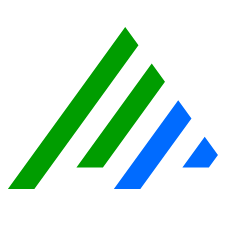Export Grid to File
- Right-click the grid you want to export.
- Select Grid Properties.
- Select the check box of the fields you want to include in the export and clear the check box of the fields you want to exclude. Click a field to display its description in the bottom of the window.
- Click OK.
- Right-click the grid you want to export.
- Click Export Grid to File or Export to file.
- Entity Networks, Entity Hosts, and Entity Host Roles grids provide the option to either Export Networks for Selected Entity or Export Networks for All Entities.
- Knowledge Base Modules grids provide options to export for primary, dependent, or all objects in the module.
In general, the columns in the grid are exported to the file in the order shown. The following exceptions apply:
- The Alarm Viewer export condenses both the Alarm List and the Alarm Properties grids into a single row (one row for each alarm record). The properties are included in the row and are in the same order they appear in alarm properties panel.
- Hosts include the entity to which they belong as the first column.
- Networks include the entity to which they belong as the first column.
- The files are named in the following format: LogRhythm_<ExportTypeName>.<Date&Time(YYYYMMDD)>