Qualys FIM Beat Collection
This section provides instructions to initialize the Qualys FIM Beat after configuration. Its primary focus is to pull the system log from Okta cloud.
Prerequisites
Before initializing the Okta Beat, do the following:
- Make sure that the customer is an LRCloud customer and has their environment hosted.
- Check if the Open Collector has been installed in the customer's LRCloud environment on a separate instance. If not, an Open Collector instance must be requested via a support case.
- Ensure that the Open Collector log source has been accepted and configured for log source virtualization.
- Make sure that you have required keys API base URL, Username, and Password to be used to configure the Qualys FIM Beat.
Apply the Log Source Virtualization Template
- Log in to the Client Console in Cameyo.
- Click Deployment Manager from the toolbar.
- Click the Log Sources tab.
- Double-click the required Open Collector Log Source (such as, {instance}-opencollector.c.e3-hub-753dd405.internal Open Collector).
The Log Message Source Properties window appears. - Click the Log Source Virtualization tab.
- If not checked, select the Enable Virtualization check box.
- Click Create Virtual Log Sources.
The Create Virtual Log Sources dialog box appears. - In the Virtual Log Sources menu, check the Action check box corresponding to "Syslog - Open Collector - Qualys" and "Syslog - Open Collector - Qualysbeat Heartbeat" log source types.
- Click Save.
The Virtual Log Source(s) created prompt appears. - Click Ok.
- Click Apply.
- Click Ok.
The new Log Sources will appear in the grid as children of your parent log source. - Click the System Monitors tab.
- Select the Action check box corresponding to the (customerid)-dpawc agent.
- Right-click the selection, click Actions and then click Service Restart.
Initialize the Beat
- Log in to the Web Console as a Restricted Administrator User.
- On the top navigation bar, click the Administration icon and select Cloud Log Collection.
- At the top of the Cloud Log Collection page, click New Log Source.
The New cloud log collection dialog box appears. - Select the Qualys FIM Beat - Open Collector tile.
The Add Qualys FIM Beat Log Source window appears.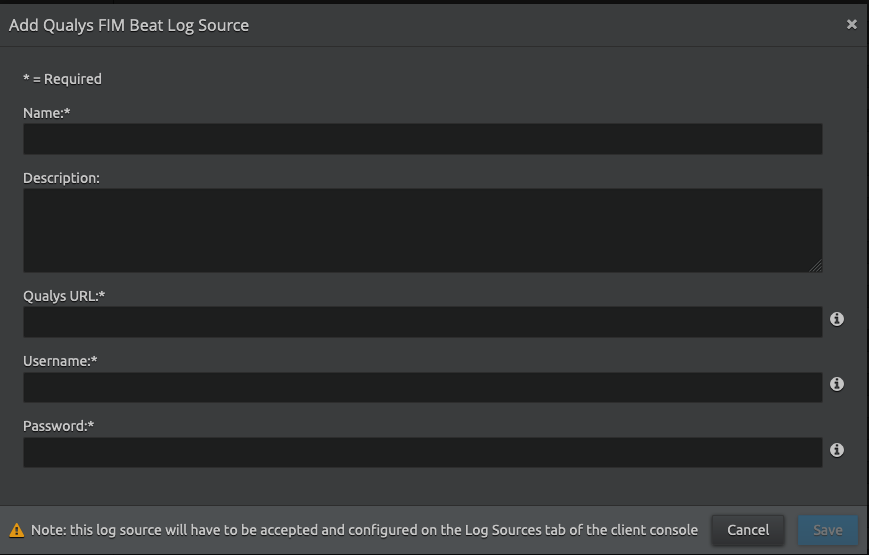
Enter the following details:
Setting
Description
Name Enter the name for this log source. Description (Optional) Enter a description for this log source. Qualys URL For more information on the API base URL, see Identify your Qualys Platform.
The Qualys login link must be mapped with the API base URL. This will be used to make API calls to the Qualys FIM.For example, in the Identify your Qualys Platform topic, if the Platform URL under Your Platform is "https://qualysguard.qg2.apps.qualys.com", the Platform will be US2. The API base URL for the Qualys FIM beat will be the API Gateway URL mentioned under API URLs against the Platform. Therefore, the API base URL in this case will be "https://gateway.qg2.apps.qualys.com".
Username This is the login username used to access the Qualys Portal. Password This is the login password used to access the Qualys Portal.
- Click Save.
- Log in to the Client Console in Cameyo.
- Click Deployment Manager from the toolbar.
- Click the System Monitors tab.
- Select the Action check box corresponding to the dpwac agent.
- Right-click the selection, click Actions and then click Service Restart.
A new log source is created with the provided information based on the virtualized log source that was already created. Collection should start automatically in few minutes.
The Open Collector hosts the log sources. It is recommended to create a new host entity and move the log source to the new host which is done in the log source properties screen and not from the log source grid.
For security, the values entered are encrypted using LRCrypt.
Default Config Values for Qualys FIM Beat
Setting | Field Name | Default Values |
|---|---|---|
| 1 | heartbeatinterval | 60s |
| 2 | heartbeatdisabled | false |
| 3 | period | 120s |
| 5 | numbackdaysData | 7 |

