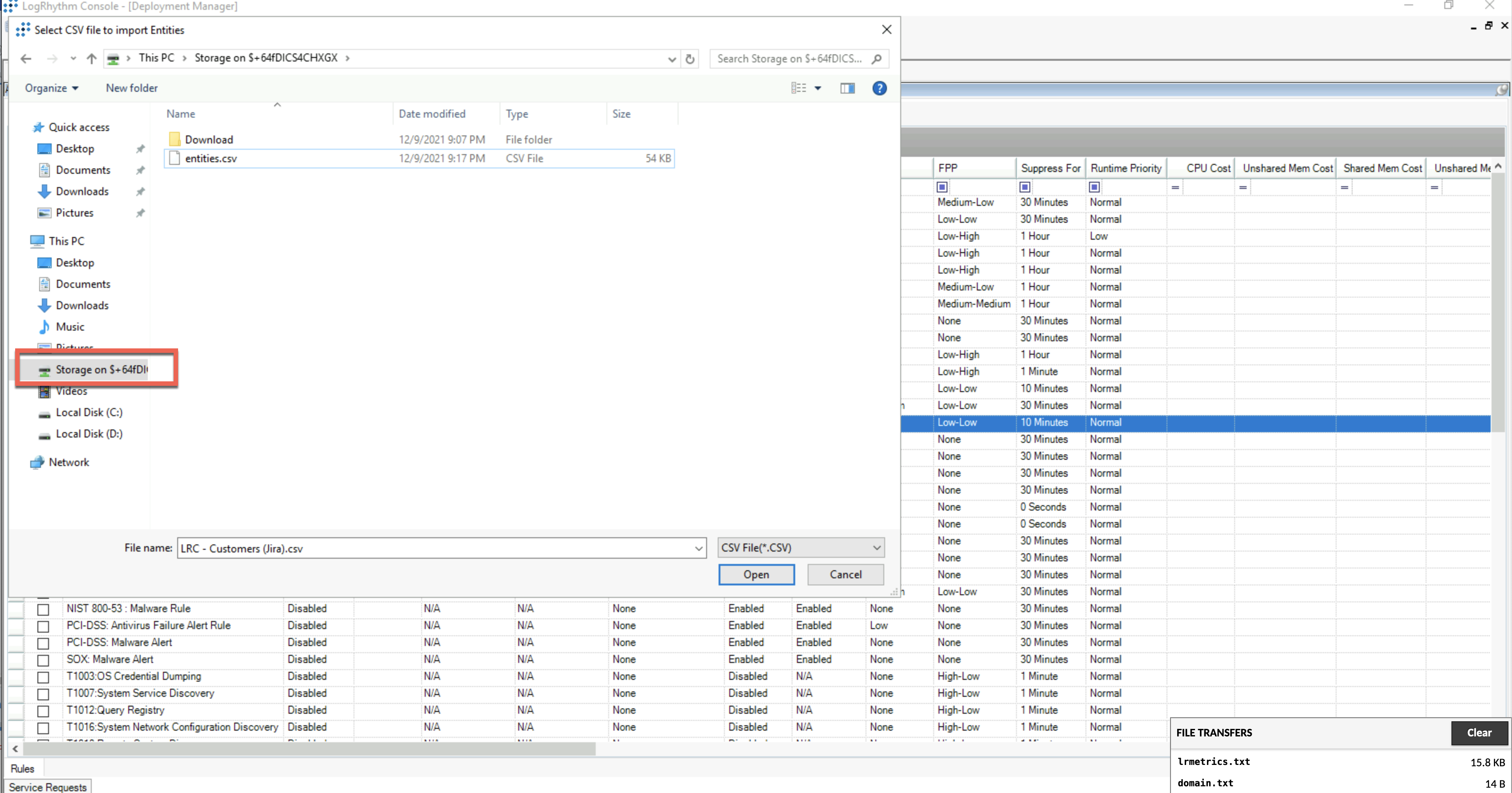File Imports and Exports
Cameyo allows users with access to the Client Console to upload or download files from and to the Client Console, if necessary.
Export Files
In the Client Console, you can find options to export and save content in every window. To export and download the file directly to your browser's download folder, do the following:
- Follow the procedure to generate a file that you need to download from the Client Console.
The Save As dialog box appears. - Navigate to This PC in the left pane.
- Select the “Storage on $XXXXXXXXXXX” drive.
- Select the Download folder as your destination to save the file.
- Click Save.
The file is downloaded directly to your browser and is saved in your computer.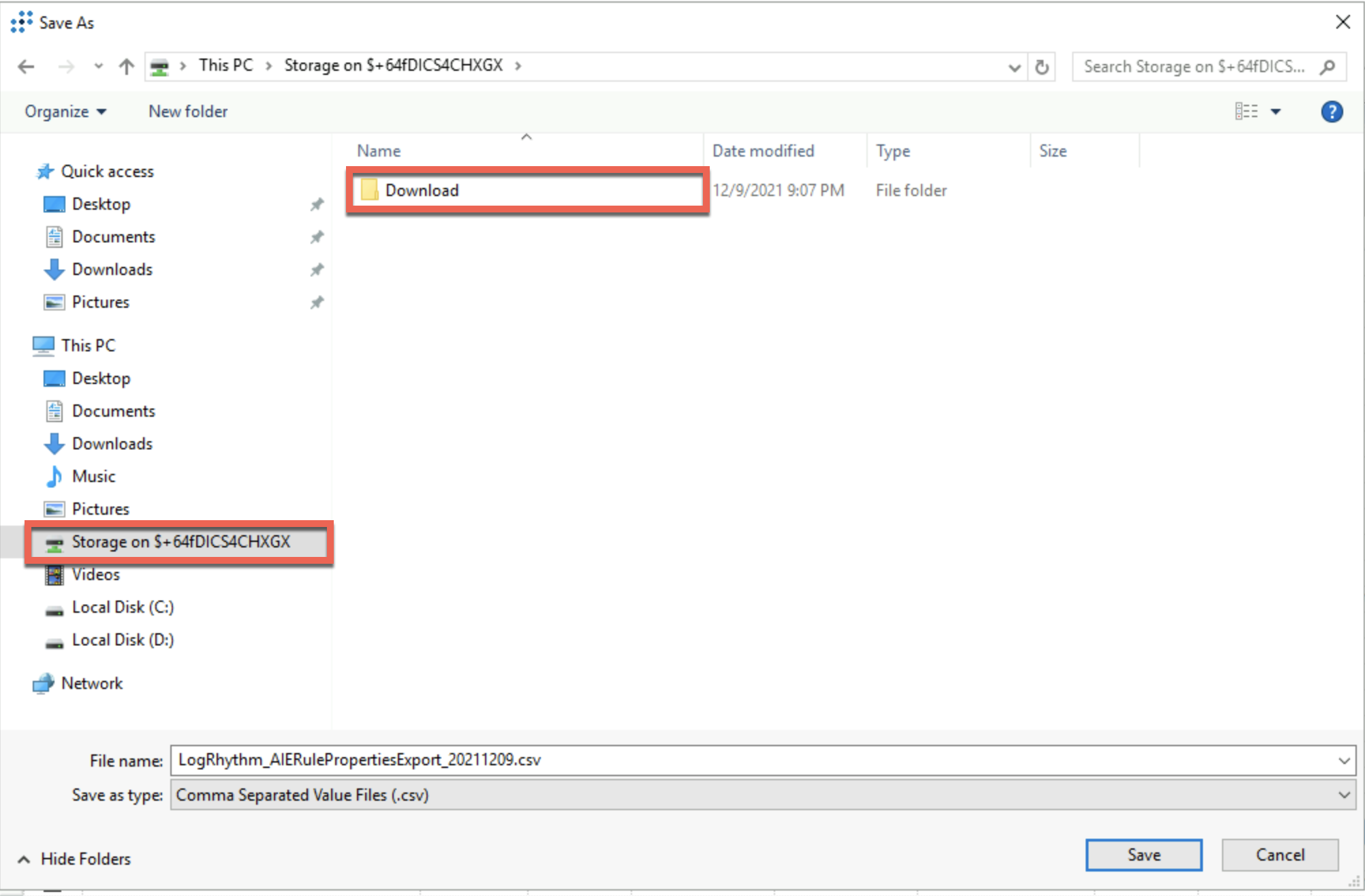
Import Files
To upload and import files to the Client Console, do the following:
- Drag and drop the file you want to import onto the Cameyo window in your web browser.
A small window appears in the bottom-right corner of the browser window which indicates the transfer progress. - Follow the procedure to import and upload a file in the Client Console.
- Click File and then click Open.
The Open dialog box appears. - Navigate to This PC in the left pane.
- Select the "Storage on $XXXXXXXXXXX” drive.
- Select the file to be uploaded and click Open.
The files that can be uploaded appear in this folder. If there are no files available, press F5 to refresh the window.