Cameyo
Access the Client Console
The LogRhythm Client Console is accessible through Cameyo. Cameyo provides an experience similar to remote desktop protocol (RDP) through an HTTPS-secured HTML5 web application. To access Cameyo, go to https://logrhythm.cameyo.com.
Users can log into Cameyo using either an O365 or Google account.
Local accounts such as Active Directory or on-prem exchange cannot be used for Cameyo authentication.
The LRCloud team must grant the necessary permissions to this account to access the customer's corresponding environment. Once the user is able to log into Cameyo, they will be presented with a tile. When the user selects the tile, the Client Console log-in screen appears.
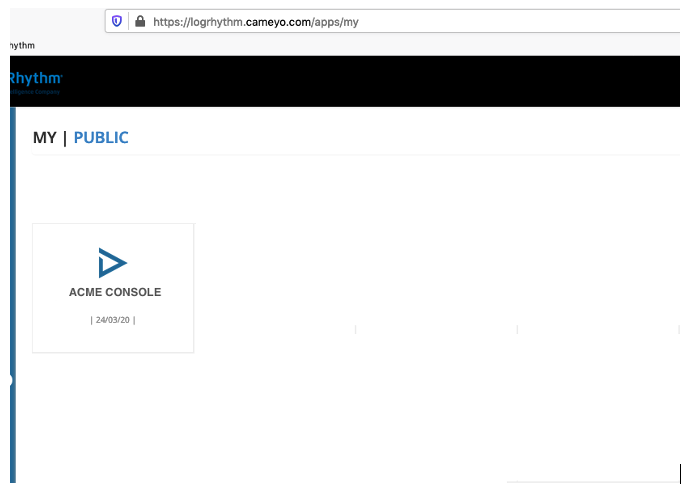
How to close a Cameyo session: To exit from the LogRhythm Client Console, click File and then click Exit within the Client Console or click the Close icon at the top-right corner of the Console. This initiates a proper shutdown of the Cameyo session. It is not advised to directly close the browser tabs or the application window.
Cameyo Licensing
SQL licensing in LRCloud is not based on server+CAL. The LRCloud user counts are based specifically on Cameyo licensing for Client Console access (technically, Windows CALs). This is tracked and paid through Cameyo licensing. Customers need to purchase a license for each Client Console/Cameyo user.
Customers receive few Cameyo licenses as part of their LogRhythm Cloud subscription. The number of licenses vary based on their purchase volume.
- 1k -4k MPS: 2 users
- 5k – 10k MPS: 3 users
- 10K - 29K MPS: 5 users
- 30K - 74K MPS: 10 users
- 75K - 199K MPS: 15 users
- 200K+ MPS: 20 users
If the number of licenses included in the LogRhythm Cloud subscription is not enough, the customer can purchase more by contacting their Customer Success Manager.
Cameyo only supports commercial Microsoft O365 and Google Cloud Provider (GCP).
GCP high encryption is not supported for Cameyo sign in.
