Windows Server Operating System Upgrades
This document provides information about performing an inline upgrade to your Windows Server operating system hosting LogRhythm. Before you begin, ensure that you have a valid Windows Server product key and the installation media for the destination operating system. You can perform the upgrade from DVD, from a mounted ISO, or from files extracted from an ISO image. Inline Windows Server OS upgrades can be done online or offline. The LogRhythm operating system compatibility matrix can be found here. Different LogRhythm versions support different operating systems. It is recommended to upgrade your LogRhythm software to the latest release prior to upgrading the Operating System.
Microsoft supports the following inline direct upgrade paths:
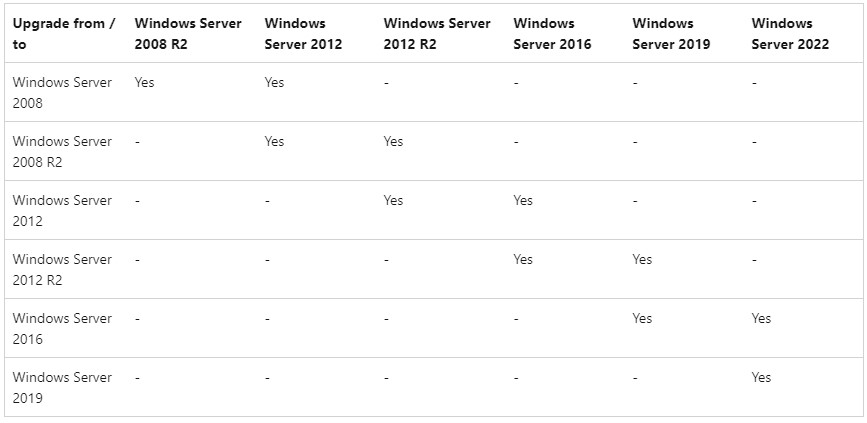
Before You Begin
The Windows Server Setup wizard is straightforward and requires the following input:
| Download Updates | Select if you want to download Windows updates during the installation. |
| Product Key | Enter your Windows Server product key. |
| Select Image | Select Windows Server Standard (Desktop Experience). |
| Notices and license terms | Read and accept the Windows Server notice and license agreement. |
| Choose what to keep | Keep personal files and apps (in-place upgrade). If you are upgrading an existing LogRhythm system, select Keep personal files and apps. If you are performing an upgrade, the setup wizard asks you to confirm your selection later. |
| Confirm installation options | Before starting the installation of Windows Server, you will be prompted to confirm your image and upgrade/fresh install selection. |
System Requirements
Operating System version support is tied to LogRhythm software releases in that there is a minimum version of LogRhythm software that should be running prior to upgrading your operating system. Upgrading your LogRhythm Software does not require an OS upgrade; however, LogRhythm recommends upgrading your Operating System prior to the vendor's end of support date.
| Operating System | Minimum LogRhythm Version | End of Microsoft Support Date |
|---|---|---|
| Windows Server 2012R2 | 7.1.0 | October 10th, 2023 |
| Windows Server 2016 | 7.4.0 | January 12th, 2027 |
| Windows Server 2019 | 7.9.0 | January 9th, 2029 |
| Windows Server 2022 | 7.13.0 | October 14th, 2031 |
Microsoft Licensing
LogRhythm customers may or may not be entitled to an update to Windows Server. If you are not entitled through your LogRhythm Appliance, you can provide your own entitlement/key to perform the upgrade.
LogRhythm appliances typically ship with the latest Operating System license version available at the time of purchase; however, the Operating System installed on the appliance may be an older version. For example, you may have been shipped a LogRhythm Appliance with Windows Server 2016 installed, but entitlement to a Windows Server 2019 upgrade depending on when the appliance was purchased. If you wish to upgrade the Windows Operating System on your appliances, you can verify if your appliance is licensed for a newer version by checking the service tag on the Dell Warranty page here. Open Device Details, then View Product Specs and the OS version with which your appliance was shipped will be listed in the itemized inventory. The license key can be requested from LogRhythm Support or pulled from the chassis sticker on your appliance.
If your appliance was not shipped with a license for the newer operating system to which you are upgrading, you can still upgrade, but you must provide your own license for the new operating system version.*
Windows License Appliance Dates
| Appliance Generation | Launch OS | Last Shipped Licensed OS | Approximate Date License Updated |
|---|---|---|---|
| Gen4 (ie. LR-XMx4xx) | Server 2012R2 | Server 2016 | Q4 2017 |
| Gen5 (ie. LR-XMx5xx) | Server 2016 | Server 2019 | Q4 2020 |
| Gen6 (ie. LR-XMx6xx) | Server 2022 | N/A - Active | TBD |
Windows OS and SQL Compatibility
If the appliance you are upgrading is running Microsoft SQL (Platform Manager or XM) you need to consider if the Operating System version you are upgrading to is supported on your current version of SQL. This could mean an SQL version upgrade is required to take place prior to upgrading your operating system (likely for customers wishing to upgrade from Windows Server 2016 to Windows Server 2022).
| Windows Version/SQL Version | SQL Server 2022 | SQL Server 2019 | SQL Server 2016 |
|---|---|---|---|
| Windows Server 2022 | Yes | Yes | No |
| Windows Server 2019 | Yes | Yes | Yes |
| Windows Server 2016 | Yes | Yes | Yes |
| Windows Server 2012 R2 | No | No | Yes |
Upgrade Instructions
To upgrade Windows Server, do the following:
- Log in as an administrator on the server you want to upgrade.
- Insert the Windows Server DVD or mount the installation ISO.
- Browse to the root of the installation media and double-click setup.exe.
The Windows Server Setup window appears. Follow the steps in the wizard according to the guidance in the Before You Begin section above. Note the following:
If you are upgrading from a DVD, you may be prompted to boot from DVD. You can let the request time out and the upgrade will continue.
- Inline upgrades can take several hours. Inline upgrades will streamline service packs and cumulative updates from Microsoft, which can extend the outage window.
When the upgrade is almost finished, a screen will indicate that settings are being finalized. When the upgrade is finished, you will be presented with the Windows Server login screen.
After logging in, verify that all LogRhythm services have started and are functioning normally.
