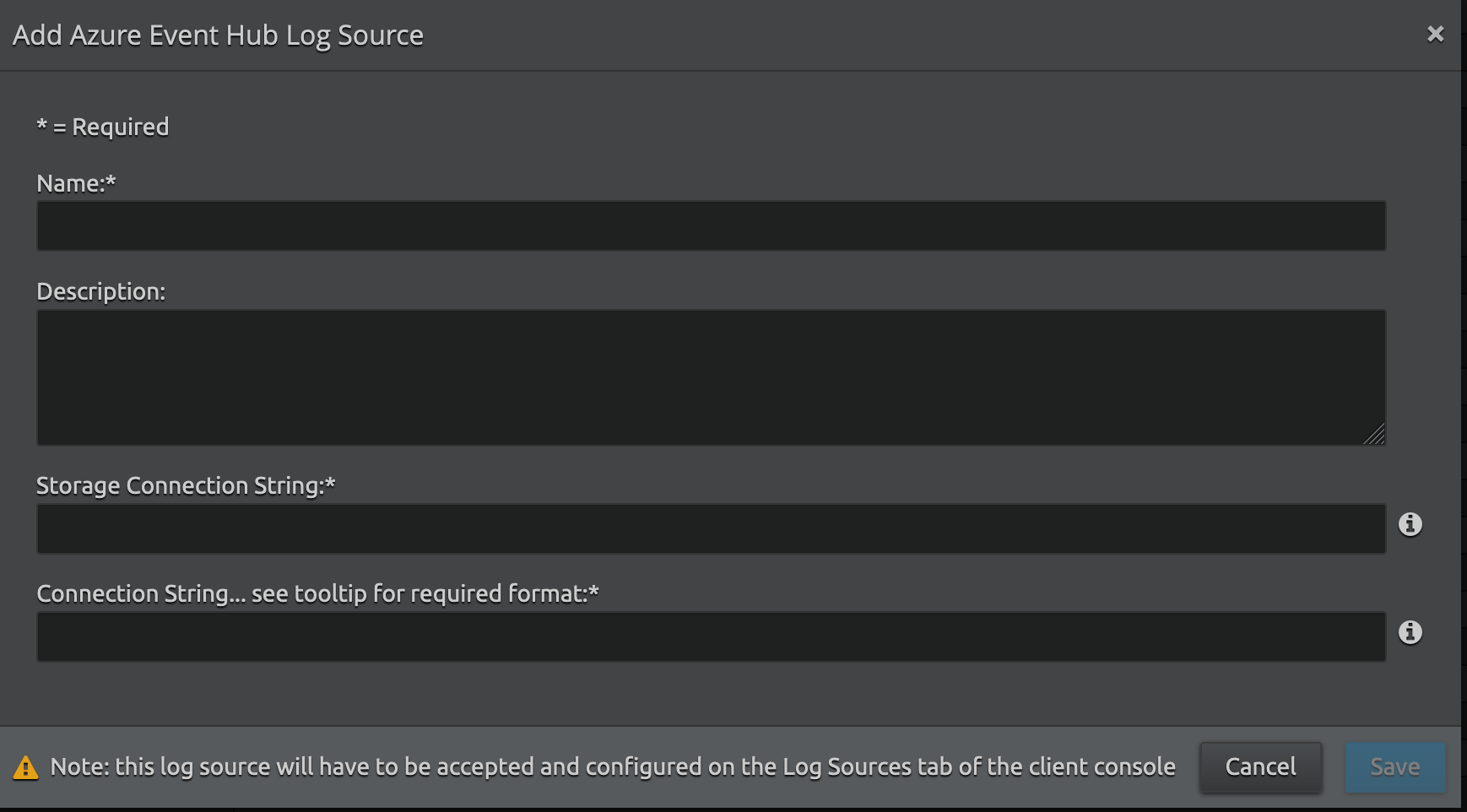(LRCloud Only) Initialize the Event Hub Beat through Connection Strings Using Cloud to Cloud Collection
This document explains how to initialize the Event Hub Beat using connection strings using cloud to cloud collection functionality. This is available to LRCloud customers only.
Prerequisites
Before you start to initialize the collection from O365, you must ensure the following:
- Customer is an LRCloud customer that has their environment hosted.
- Open Collector has been installed in the customer's LRCloud environment on a separate instance. If not, an Open Collector instance must be requested via a support case.
- Open Collector log source has been accepted and configured for log source virtualization.
Initialize the Beat
- Log into the web console as a Restricted Administrator User.
- On the top navigation bar, click the Administration icon and select Cloud Log Collection.
- At the top of the page, click New Log Source.
- Select the tile for Azure Event Hub - Open Collector.
The Add Azure Event Hub Log Source screen appears. Enter the following details:
Setting
Description
Name Enter the name for this log source. Description (Optional) Enter a description for this log source. Storage Connection String Enter the Azure storage account connection string.
The Storage Account Connection String is in the following format:
DefaultEndpointsProtocol=https;AccountName={StorageAccountName};AccountKey={Key};EndpointSuffix=core.windows.netConnection String Enter the Event Hub connection string followed by a comma, then followed by the storage container name. A storage container will be created if it is not already configured.
The Event Hub Connection Strings are in the following format:
Endpoint=sb://{EventHubNamespace}.servicebus.windows.net/;SharedAccessKeyName={PolicyName};SharedAccessKey={Key};EntityPath={EventHub},containername- Click Save.
- You can also create multiple configuration for the same log source by creating a new configuration for the same log Source.
- For security purposes, the values entered are encrypted using LRCrypt.
Default Config Values for EventHubBeat
Setting | Field Name | Default Value |
|---|---|---|
| 1 | period | 1s |
| 2 | HeartbeatInterval | 5m0s |
| 3 | HeartbeatDisabled | false |
| 4 | Time Period | 5s |
| 5 | Azure Flag | false |