Initialize the Event Hub Beat using MSI
Before you initialize the Beat, you must have the Open Collector installed. If you do not already have it installed, follow the instructions in the Open Collector Installation and User Guide, and then return to this topic.
To confirm the Open Collector is running, run the following command:
CODE./lrctl statusYou should see the open_collector and metrics listed:

In the Open Collector, run the following command:
CODE./lrctl eventhubbeat startAt the prompt to deploy the Event Hub Beat service on Azure VM, type Y.
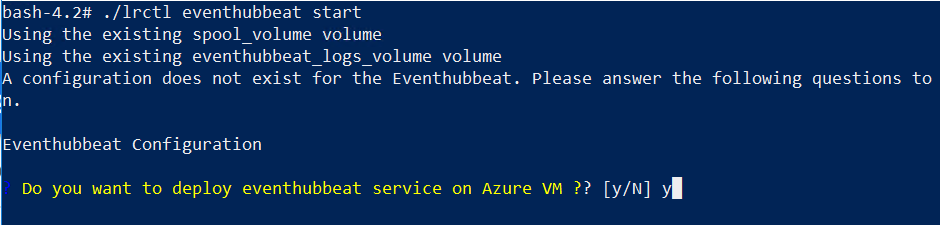
If you do not want to deploy the Event Hub Beat service on Azure VM, follow the steps in Initialize the Event Hubs Beat Using Connection Strings.
Enter the following information:
Enter the Subscription ID.
Event Hub Connection Strings, Storage Connection Strings, and Subscription IDs are stored in encrypted format in the configuration file
- Enter the Resource Group Name.
- Enter the Storage Name.
- Enter Event Hub Namespace Name.
- Enter Event Hub Instance Name.
Enter Storage Container Name.
You can enter more than one event hub namespace, event hub instance name, and storage container name at a time.
- When you are finished, type C.
The configuration saves and service starts successfully.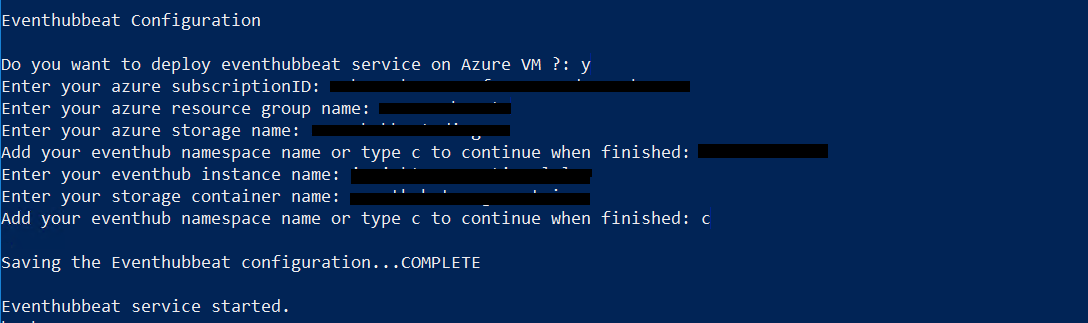
To check the status of the service, run the following command:
CODE./lrctl eventhubbeat status
Default Config Values for EventHubBeat:
S. No. | Field Name | Default Value |
|---|---|---|
| 1. | period | 1s |
| 2. | HeartbeatInterval | 5m0s |
| 3. | HeartbeatDisabled | false |
| 4. | StorageConnectionString | User Provided |
5. | ConnectionString | User Provided |
| 6. | ConsumerGroup | User Provided |
| 7. | Time Period | 5s |
| 8. | Azure Flag | false |
| 9. | SubscriptionID | User Provided |
| 10. | ResourceGroupName | User Provided |
| 11. | EventHubDetails | User Provided |
| 12. | StorageAccountNameMSI | User Provided |
