Configure Open Collector Connection to the SIEM (WebUI)
LogRhythm version 7.14 introduced Open Collector and SIEM integration, allowing users to view and manage Open Collector and Beats from the web console. After updating the SIEM to 7.14 (or later) and the Open Collector to the latest version, the Long-Running LRCTL service must be configured and initialized. This service runs in the background on the Open Collector and manages the configurations applied in the LogRhythm Web Console.
To implement the Open Collector’s connection to the WebUI, you will need to Configure Beats for JSON Parsing once the configuration steps here are complete.
This guide will take you through configuring the Long-Running LRCTL service for the first time.
The following Beats are available to configure in the Web Console:
AWS S3
Azure Event Hub
Carbon Black Cloud
Cisco AMP
Darktrace
Duo Authentication Security
Exabeam Case
GMT
GSuite
Microsoft Graph API
Okta
Prisma Cloud
Proofpoint
PubSub
Qualys FIM
SentinelOne
Sophos Central
Symantec WSS
New Open Collector Setup
Initialize Long-Running LRCTL
To initialize long-running LRCTL, perform the following steps:
Run the following command:
CODE./lrctl lrctl startEnter an Entity ID, then press Enter.
When registering with the SIEM, this will be the Entity where the Open Collector host is created. If uncertain, it is recommended to use a value of “1”.To find the Entity ID, from the Client Console, go to the Deployment Manager and select the Entity tab.
Right-click on the Parent or Child Entity from the tree on the left and select Properties.
The Entity ID can be found at the bottom of the properties window.
Enter the hostname or IP address of the Platform Manager (PM), then press Enter.
Enter a unique name to identify this Open Collector instance, then press Enter.
Generate an API token using the steps outlined at Register Third-Party Applications to Use the API, and enter the token here.
After pasting the API key into the Open Collector command line, it will be printed several times. This is expected. When the output has completed updating, continue to the next step.
Press Enter to start Long-Running LRCTL.
(Optional.) To stop the Long-Running LRCTL instance, run the following command:
./lrctl lrctl StopValidate Registration with the SIEM
After initialization, the Long-Running service will communicate with the Admin API to register itself with the SIEM. An Entity record and an Open Collector record will be automatically created. Use the following steps to validate the successful integration with the SIEM:
Log in to the Web Console as an administrator.
Click Administration, and then Log Collection.
Click Open Collectors.
In the grid, validate that the new Open Collector host is present.
After validating the presence of the Open Collector host, you can manage the Open Collector and Beats in the Web Console. For more details, see Log Collection in Web Console.
Existing Open Collector Setup
This section will guide you through configuring a connection between an existing Open Collector and the SIEM.
For customers who previously used the Legacy-Syslog Open Collector configuration, you will be used to seeing “heartbeat” log sources during collection. These heartbeats still exist, but they are contained in the “catch-all” log source, Syslog - Open Collector.
Update the Open Collector Entity Record
Existing Open Collectors will have an entity host record already. When the Open Collector checks into the SIEM for the first time, this host record must be named accurately so that it can be properly associated with the Open Collector.
To retrieve the hostname of your Open Collector, run the following command and take note of the response:
BASHhostname --all-fqdns | cut -f1 -d' 'From the Client Console, go to the Deployment Manager and select the Entity tab.
Locate your Open Collector’s host record and double-click on it to open the properties window.
Update the Name of the Open Collector to match the host name retrieved in step one.
Initialize Long-Running LRCTL
From the Open Collector, start the Long-Running LRCTL service using the following command:
CODE./lrctl lrctl startEnter the Entity ID.
To find Entity ID, from the Client Console, go to the Deployment Manager and select the Entity tab.
Right-click on the Parent or Child Entity from the tree on the left and select Properties.
The Entity ID can be found at the bottom of the properties window.
Enter the hostname or IP address of the Platform Manager (PM), then press Enter.
Enter a unique name to identify this Open Collector instance, then press Enter.
Generate an API token using the steps outlined at Register Third-Party Applications to Use the API, and enter the token here.
After pasting the API key into the Open Collector command line, it will be printed several times. This is expected. When the output has completed updating, continue to the next step.
Press Enter to start Long-Running LRCTL.
Validate Registration with the SIEM
After initialization, the Long-Running service will communicate with the Admin API to register itself with the SIEM. An Entity record and an Open Collector record will be automatically created. Use the following steps to validate the successful integration with the SIEM:
Log in to the Web Console as an administrator.
Click Administration, and then Log Collection.
Click Open Collectors.
In the grid, validate that the new Open Collector host is present.
After validating the presence of the Open Collector host, you can manage the Open Collector and Beats in the Web Console. For more details, see Log Collection in Web Console.
Migrating Existing Beats and Log Sources
To fully take advantage of the Open Collector integration with the SIEM, Beats and log sources must be retired and recreated from the Web Console. This step is not required, and Beats and log sources will continue to collect if not migrated. However, administrative functionality in the Web Console will not be available.
Updating the Long-Running LRCTL Configuration
To update the Entity, Platform Manager, and API key configuration of the Long-Running LRCTL service, run the following command.
./lrctl lrctl config editTroubleshooting
Beat Status not Appearing in Web Console
If the Beat status is not correctly syncing to the LogRhythm SIEM Web Console, ensure that each Beat has a unique name. Additionally, if the Beats are still not syncing, attempt the following:
Log in to the LogRhythm Console.
Open the System Monitors tab.
Right-click the System Monitor Agent to which the Beat is sending data, and select System Monitor Agent Properties.
Click the Data Processor Settings tab.
In the Agent IP/Address Index field, use the Beat’s actual IP address rather than the generic 0.0.0.0 IP.
Click Apply, and then click OK.
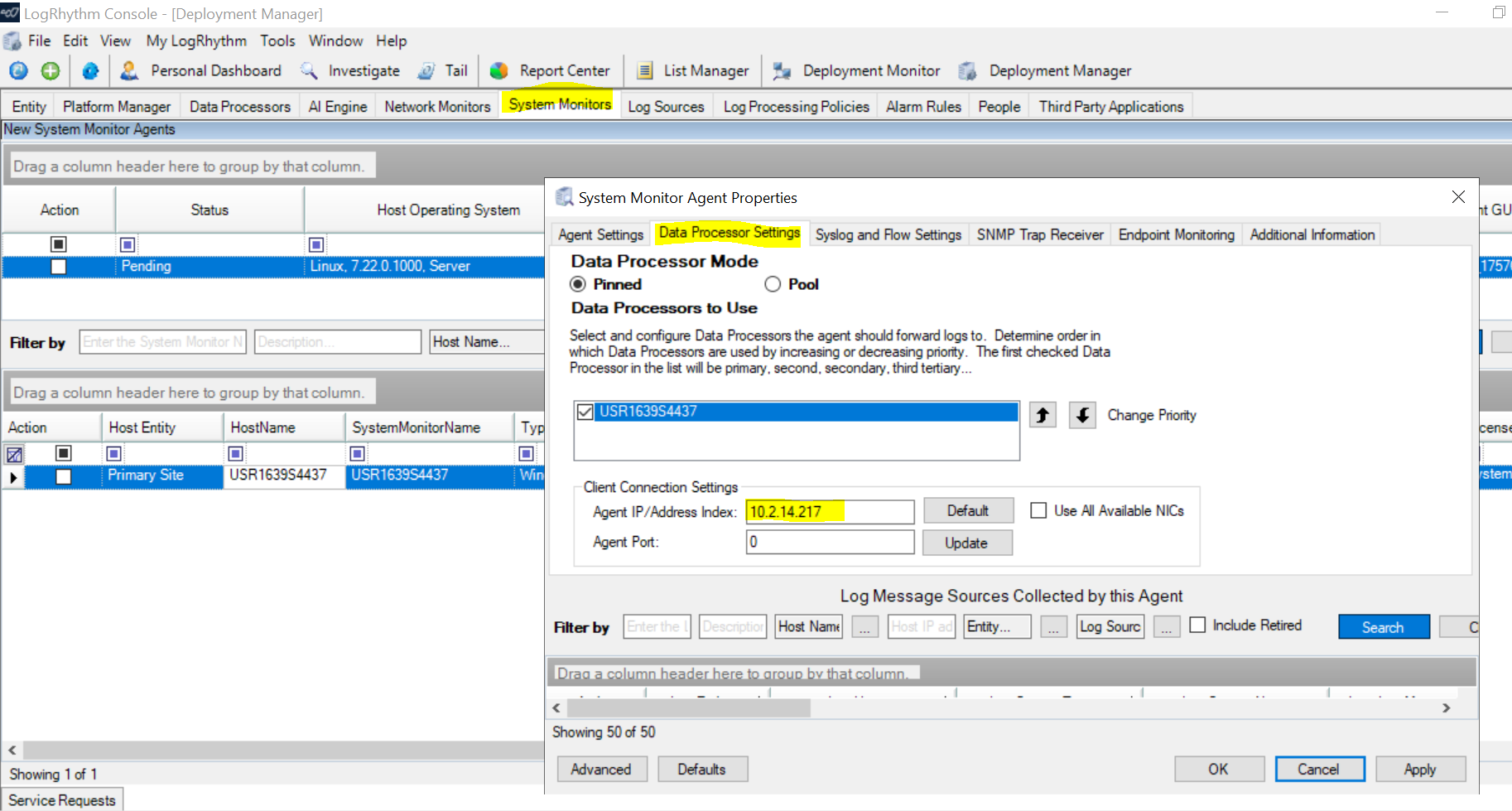
View LRCTL Logs
To view Long-running LRCTL logs, run the following command:
docker logs -f lrctl_svc