Configure Metric Widget Settings
This topic outlines the options available to configure for your Metric Widget on the Data Indexer (DX) dashboard.
To configure the Metric Widget’s settings:
Click the three-dot menu at the top-right of the widget.
Select Configure Widget.
The Widget Inspector appears at the right of your screen.Configure the following options as desired:
Option | Description |
|---|---|
Title | Choose how the title of the widget is generated:
|
Label | Enter up to 500 characters to be used as a label below the value in the Metric Widget. In the following image, “Risk Score” is the label: 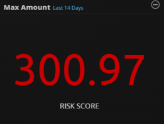 |
Field | Select a metadata field for graph data. For more information, see Metadata Fields. |
Time Range | Do one of the following:
If you previously set a custom time range in the Dashboard Time Range Filter, you must click Use Metric Widget’s Settings for the new widget settings to take effect. |
Widget Filter | Use the Lucene Search Syntax to create a filter for the widget, and then select Apply Filter. |
Mode | Change the values shown in the chart. Click in the field to select from:
|
Color | Change the color of the text on the widget to reflect level of importance or to differentiate visually from other widgets. |
Click Save to save your settings for the widget.
