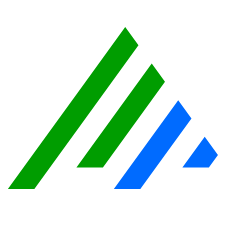Work with Playbooks
On the top navigation bar, click the Administration icon, and select Playbooks.
Changes made to Playbooks only affect those that have not yet been added to a case. Playbooks already added to a case are not changed.
Edit Playbooks
- Click the Settings button next to the Playbook you want to edit, and select Edit. Alternatively, click the Playbook name and then click Edit from the Actions list at the top of the page.
- Edit any fields, as needed.
- To change the order of the procedures, point to the row of the procedure, and click the arrows. Alternatively, change the Procedure Number field below.
- Click Save Playbook.
- To return to the list of Playbooks, click Playbooks in the breadcrumbs at the top of the page.
Clone Playbooks
Clones are complete copies of an original Playbook, but populates with default permissions.
Click the Settings button next to the Playbook you want to clone, and then click Clone. Alternatively, click the name of the Playbook you want to clone, and then click Clone from the Actions list at the top of the page.
Export Playbooks
Click the Settings button next to the Playbook you want to edit, and then click Export. Alternatively, click the name of the Playbook you want to export, and then click Export from the Actions list at the top of the page.
Tags and permission settings are not included in the exported Playbook.
Retire Playbooks
Click the Settings button next to the Playbook you want to retire, and then click Retire. Alternatively, click the name of the Playbook you want to retire, and then click Retire on the Actions list at the top of the page. The status of the Playbook changes to Retired.
To make the Playbook active again, click the Settings button next to the Playbook, and then click Activate. The status of the Playbook changes to Active.
Delete Playbooks
Click the Settings button next to the Playbook you want to delete, and then click Delete. Alternatively, click the name of the Playbook you want to delete, and then click Delete on the Actions list at the top of the page.
Deleting a Playbook does not remove it from existing cases.