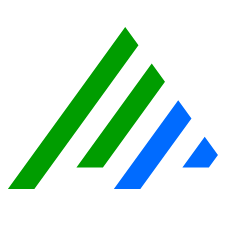View Reports in the Client Console
After you generate a report, it appears in the Report Viewer. All Reports generated during the current Client Console session appear in the left pane.
To view a report
- On the Tools menu, click Report, and then click Report Center.
- Click the Reports or Report Packages tab.
- Select the Action check box of the Report or Report Packages you want to view.
Right-click anywhere on the grid and click Run.
The Report Viewer appears after the Reports are generated.The Report Viewer can also be opened manually by clicking Tools on the main toolbar, clicking Report, then clicking Report Viewer.
Select a Report to display in the pane on the right.
While viewing a report, the following actions are available from the toolbar at the top of the report (from left to right):
Export the report to a file (Crystal Reports, Adobe Acrobat, CSV, Excel, Word, Rich Text Format, XML)
Print the report
Copy the report
Toggle the Parameter Panel
Toggle Group Tree
Navigate to the pages
Search for text
Zoom
After the Client Console is closed, the cached reports are removed and are not accessible in the next session.
To group reports in the Reports pane:
Drag and drop a column header to the space labeled Drag a column header here to group by that column.
Expand the toggle in the column labels to sort the reports.