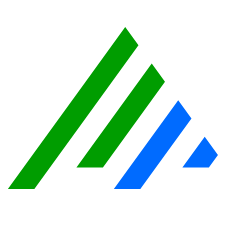Use the Job Manager Configuration Manager
Use the Job Manager Configuration Manager on the local Job Manager appliance or server to configure the connection to the Job Manager, manage file locations for HA deployments, configure service properties, or view the Job Manager log files.
- Start the Job Manager Configuration Manager from the Start Menu or the Apps screen.
- On the Job Manager tab, set or modify the following:
In the Server box, enter the static IP address of the Job Manager.
- The Database box should be set to LogRhythmEMDB.
- Change any other settings you want.
- Enter the appropriate login credentials.
- If you have a High Availability (HA) deployment, you can modify the following:
- Configuration File Parent Directory
- State File Parent Directory
- Ensure you understand the impacts before making changes.
- Click Apply.
- Click the Windows Service tab.
- Select a Startup Type:
- Automatic
- Manual (default)
- Disabled
- Select a Log On method:
- Local System Account (default)
- This Account / Password
- In the Job Manager section, click Start, and then select Start (or restart) the service when the configuration is saved in the Alarming and Response Manager section if you would like the services to start after saving the changes.
- Select a Startup Type:
- On the Log File tab, click Refresh to see the log file.
Logs are only shown if the service has been started.