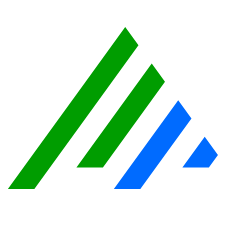Filters—Data Fields
The Data Fields tab appears on the Statistical and Trend AI Engine Rule block. Configuring these settings is optional.
To specify the numeric and non-numeric fields
- If you are evaluating Count Expressions, select Log Count.
- Select the Quantitative Fields for which you want to create an expression.
Numeric fields include Log Count (of the logs meeting block input criteria) and the quantitative fields available from the logs. The Log Count can be used in count expressions; quantitative fields can be used in numeric expressions involving counts, rates, sums, averages, and statistical deviations. Select the Non-Number Fields for which you want to create an expression.
Available non-numeric fields are the Group By fields that have not been used in this block. For example, if Amount is selected in the Quantitative Fields, it does not appear in the Non-Numeric fields. Non-numeric fields can be used in histogram expressions involving unique and total vale counts and histogram similarity.Unlike the Group By fields (which require a value to consider a log for processing by the Rule Block), Data Fields may have empty values. The various Count and Sum values available in expressions for both numeric and non-numeric fields only count logs that have a value for that field.