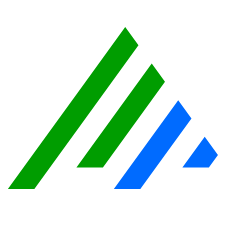Enable Knowledge Base Modules
For a newly enabled module, the objects within the module are imported into your deployment during the next Knowledge Base import. If the module was previously imported, its objects are updated and retired objects are activated.
- Close any windows you have open in the Client Console.
On the Tools menu, click Knowledge, and then click Knowledge Base Manager.
The Knowledge Base Manager appears.In the Knowledge Base Modules grid, select the Action check box of the module you want to enable.
The Enable Selected Modules dialog box appears.If you want Reports, Report Packages, Tails, and Investigations to have their log data indexed, select the Enable Intelligent Indexing on Module Objects check box.
(Optional) To synchronize the Knowledge Base immediately, select the Synchronize Stored Knowledge Base check box.
Click OK.