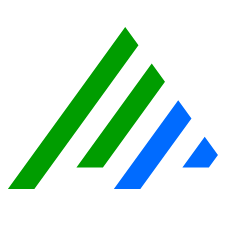Add New Data Masking Rules
You must be logged in as an Administrator to take this action.
- On the main toolbar, click Deployment Manager.
On the Tools menu, click Administration, and then click Data Masking Rule Manager.
The Data Masking Rule Manager appears.On the menu bar, click New.
The Data Masking Rule Properties window appears.Enter Name.
Enter Description.
Select the Scope.
If the rule applies to all Message Source Types, select Global.
If the rule applies to a specific Message Source Type, click the Browse button and select the applicable Message Source Type.
To enable the rule, select the Enable Data Masking Rule check box.
Type the match regex.
If left blank, the transformation find/replace pairs are applied to all logs in the specified scope.Metadata Example Regex Patterns Example Replacement Strings Domain Name \s(?<Domain>[\w@][\w.:@]+)\(\w+\)\w+\(\w+\)\w+\s
Original:
www(dot)microsoft(dot)com
Transformed:
www.microsoft.com
. (period) Domain Name (?<Domain>[\w@][\w.:@]+)\(\w+\)\w+\(\w+\)\w+
Original:
(3)www(9)microsoft(3)com(0)
Transformed:
www.microsoft.com
. (period) E-mail Address (([a-zA-Z0-9_\-\.]+)@((\[[0-9]{1,3}\.[0-9]{1,3}\.[0-9]{1,3}\.)|(([a-zA-Z0-9\-]+\.)+))([a-zA-Z]{2,4}|[0-9]{1,3}))Original:
04/24/2014 21:34:51.937154 NAME: Mary Moore EMAIL: mmoore@recordflow.com
Transformed:
04/24/2014 21:34:51.937154 NAME: Mary Moore EMAIL: user@company.com
user@company.com E-mail Address (([a-zA-Z0-9_\-\.]+)@((\[[0-9]{1,3}\.[0-9]{1,3}\.[0-9]{1,3}\.)|(([a-zA-Z0-9\-]+\.)+))([a-zA-Z]{2,4}|[0-9]{1,3}))Original:
04/24/2014 21:34:51.937154 NAME: Mary Moore EMAIL: mmoore@recordflow.com
Transformed:
04/24/2014 21:34:51.937154 NAME: Mary Moore EMAIL: f3ce9f0f_937a_590e_64df_6f3b36eff1e3
<hash_string> Phone Number (\((?<AreaCode>\d{3})\)\s*(?<Number>\d{3}(?:-|\s*)\d{4}))Original: 04/24/2014 21:34:51.937154 NAME: Mary Moore PHONE: (202) 111-2222
Transform: 04/24/2014 21:34:51.937154 NAME: Mary Moore PHONE: (nnn) nnn-nnnn
(nnn) nnn-nnnn Social Security Number SSN: (\d{3}-\d{2}-\d{4})Original:
04/24/2014 21:34:51.937154 NAME: Mary SSN: 111-22-3333 PHONE: (202) 111-2222
Transformed:
04/24/2014 21:34:51.937154 NAME: Mary SSN: XXX-XX-XXXX PHONE: (202) 111-2222
XXX-XX-XXX URL (?<Protocol>\w+):\/\/[\w@][\w.:@]+
Original:
04/24/2014 21:34:51.937154 NAME: Mary URL: https://www.recordflow.com/ PHONE: (202) 111-2222
Transformed:
04/24/2014 21:34:51.937154 NAME: Mary URL: f3ce9f0f_937a_590e_64df_6f3b36eff1e3 PHONE: (202) 111-2222
<hash_string> User Names UID: (\w+)
Original:
04/24/2014 21:34:51.937154 NAME: Mary UID: mmoore PHONE: (202) 111-2222
Transformed:
04/24/2014 21:34:51.937154 NAME: Mary UID: XXXXXXX PHONE: (202) 111-2222
XXXXXXX Add a find/replace pair.
Click Add New.
The Find/Replace Properties window appears.In the Find Regex box, type the expression you want to transform.
In the Replacement String box, enter text you want to replace the expression with.
Enter <hash_string> to generate a consistent hash where the same input value always results in the same output value.
If blank, the matching text is replaced by a blank message.
Click OK.
(Optional) Add additional pairs.
(Optional) If necessary, use the Up and Down arrows to reorder the Find/Replace pairs. The transformations are applied in the order listed.
Type a Log Sample. When text is entered into the Log Sample text box, the Test button is enabled.
To validate the regex, click Test. The Match Regex and Find/Replace pairs are run against the Log Sample. A result dialog box appears and indicates one of the following:
Match Regex Success.
The Match Regex matched the log sample.
- Match Regex Failure.