Procedures List Widget
The Procedures List widget allows you to monitor open procedures for Playbooks. The widget is available for use on the Cases page and the Dashboards page.
Clicking a procedure in the list opens the Case Details view.
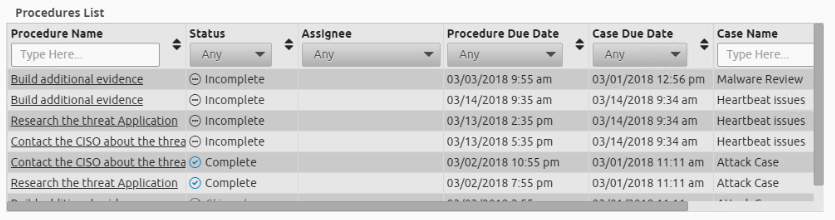
To configure the Procedures List widget:
- Point to the widget and click the Settings icon.
The Inspector panel opens on the right. - In the Inspector panel, do any of the following:
- Change the title. Click in the Title field and type a new title.
- Procedure Filters. Select the assignee, status, or due date for the procedures you want to display.
Priorities. Display only procedures in cases that are Priority 1, 2, 3, 4, or 5 by selecting the check box for each corresponding priority level. The default setting is that all priorities are selected.
Status. The Status section has a Quick Select field and a status tree. When a check box is selected, it is shown in blue. To instantly select cases that are Open or Closed, click the corresponding button. Open cases are in the Created, Incident, or Mitigated state. Closed cases are in the Completed or Resolved state.
Case Tags. Display only procedures that contain any of the tags added here.
- Case Owner. Display only your own cases or the cases that are owned by a particular user. The default setting (Any) displays all cases regardless of who owns them.
- Case Due Date. Display procedures that are due before the selected setting. For example, a selecting Tomorrow shows all procedures that are assigned to cases due before tomorrow, including cases that are past due.
- Sort by any of the following:
- Date Updated (Asc or Desc). Sort by date updated in ascending or descending order.
- Procedure Due Date (Asc or Desc). Sort by the procedure due date in ascending or descending order.
- Case Due Date (Asc or Desc). Sort by the case due date in ascending or descending order.
Name (Asc or Desc). Sort by the procedure name in alphabetical or reverse alphabetical order.
Status (Asc or Desc). Sort by status. Ascending order displays incomplete procedures on top, followed by complete and skipped procedures.
- Case Name (Asc or Desc). Sort by the case name in alphabetical or reverse alphabetical order.
- Case Number (Asc or Desc). Sort by the case number in ascending or descending order.
Click the Save icon on the upper-right side of the page to save the modified widget to your dashboard layout.
- (Optional) Click the arrow to collapse the Inspector panel.
