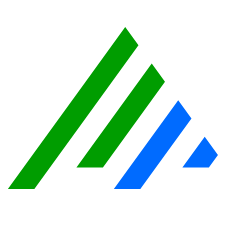Configure Widget Settings
This topic provides only general instructions for modifying a widget’s settings, which vary depending on the widget type.
To configure widget settings:
- Hover your mouse over the widget that you want to reconfigure.
A Configuration icon displays on the upper-right side of the widget. - Click the Configuration icon.
A blue border appears around the widget and the Inspector panel opens on the right. In the Inspector panel, change the widget's settings as needed.
If a widget has a Lucene filter applied to it, whether within the widget configuration itself or through the dashboard configuration, a filter icon appears on the widget. For more information on Lucene filters, see Use Lucene Search to Filter Data.
(Optional) Save the changes to your dashboard.
Updates to widget settings are lost if the layout is not saved. The Save icon in the toolbar on the upper-right side of the page flashes blue, to indicate unsaved changes have been made.- (Optional) Click the Arrow icon on the upper-left side of the panel to collapse the Inspector panel.