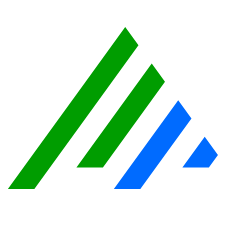7.14.1 Release Notes - 13 November 2023
This guide describes issues that were fixed in LogRhythm 7.14, as well as the upgrade procedure from 7.14.x to 7.14.1.
The updated components provided in 7.14.1 were added to the 7.14 GA release downloads on November 13, 2023. If you upgraded using 7.14 GA software downloaded after November 13, you do not need to apply this patch.
Resolved Issues
Bug # | Component | Description |
|---|---|---|
ENG-47660 | Web Console: Search | When creating a Log Source Root Entity filter in Web Console Search, child entities are no longer listed in the value drop down list. |
ENG-47981 | Web Console: Log Export | When exporting logs from the Web Console, the time zone in the Log Date column now matches the user’s time zone. |
ENG-48115 | Web Console: Filter | Restricted Admin and Restricted Analyst accounts can now use the Log Source Filter in the Web Console. |
ENG-48229 | Common Components | When verifying a large number of hosts via LogRhythm Infrastructure Installer (LRII), users no longer receive timeout errors. |
Download the Upgrade Components
The 7.14.1 release includes an updated installer. The new installer can be downloaded from the LogRhythm Community.
Log in to the Community.
On the main menu bar, click Documentation & Downloads, and then click SIEM.
Click NextGen SIEM, and then click 7.14 GA Downloads.
Under 7.14 GA Downloads, download the LogRhythm Install Wizard.
Upgrade the 7.14 Deployment
Run the LogRhythm Install Wizard just as you would to upgrade a deployment.
Open the Install Wizard directory, and right-click the LogRhythmInstallWizard.exe you downloaded in the steps above.
Click Run as administrator.
The LogRhythm Install Wizard 7.14 appears.Click Next.
The LogRhythm Install Wizard Confirmation dialog box appears.Click Yes.
The License Agreement appears.Select the check box to accept the terms in the license agreement, and then click Next.
On the configuration page, select the Data Processor configuration.
Under Optional Applications, deselect LRD Agent, and then click Install.
When the installer is finished, verify that the Web services are running.