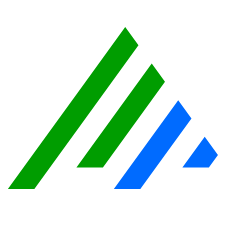7.10.0.123 Release Notes - 11 October 2022
This guide describes the issue that has been fixed in LogRhythm 7.10.0, as well as the upgrade procedure from 7.10.0 GA to 7.10.0.123
This patch release includes an updated installer for the LogRhythm Web Services. The updated components provided in 7.10.0.123 were added to the 7.10.0 GA release downloads on October 11, 2022. If you upgraded to 7.10.0 GA using software downloaded before October 11, apply this patch as soon as possible. If you upgraded using 7.10.0 GA software downloaded after October 11, you do not need to apply this patch.
Resolved Issues
| Bug # | Ticket # | Component | Description |
|---|---|---|---|
| DE16479 | 451885, 452076, 452086, 452081, 451971, 451880, 452082 | Web Console | The Web Console no longer intermittently disconnects users after 7.10 upgrade. |
Download the Upgrade Components
The 7.10.0.123 release includes an updated installer for the Web Services. The new installer can be downloaded from the LogRhythm Community.
- Log in to the Community.
- On the main menu bar, click Documentation & Downloads, and then click SIEM.
- Click NextGen SIEM, and then click 7.10.0 GA Downloads.
- Under 7.10.0 GA Downloads, download the LogRhythm Install Wizard.
Upgrade the 7.10.0 Deployment
Run the LogRhythm Install Wizard just as you would to upgrade a deployment.
- Open the Install Wizard directory, and right-click the LogRhythmInstallWizard.exe you downloaded in the steps above.
- Click Run as administrator.
The LogRhythm Install Wizard 7.10.0 appears. - Click Next.
The LogRhythm Install Wizard Confirmation dialog box appears. - Click Yes.
The License Agreement appears. - Select the check box to accept the terms in the license agreement, and then click Next.
- On the configuration page, select the Web Console configuration.
- Under Optional Applications, deselect LRD Agent, and then click Install.
- When the installer is finished, verify that the Web services are running.
Verify Updated Component Version
When you are finished applying the patch, verify the updated component version.
- From the Windows Start menu, open Control Panel.
- Click Programs, and then click Programs and Features or Add/Remove Programs to verify the version of the following component on all appliances or servers:
| Component | Original Version | Updated Version |
|---|---|---|
| LogRhythm Web Services | 7.10.0.121 | 7.10.0.123 |