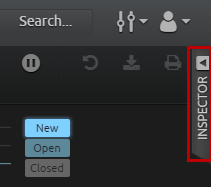Inspector
The Inspector panel provides an interface for reconfiguring widgets, editing case properties, creating and editing lists, viewing and updating alarms, and viewing information related to reports.
The Inspector panel is readily accessible on the Dashboards page, Analyze page, Alarms page, Cases page, Reports page, and Lists page. To expand the Inspector panel, click the Inspector tab on the upper-right side of the page; to collapse it, click the arrow on the upper-left side of the panel. You can also expand and collapse the panel by pressing I on your keyboard.
The Inspector panel can be resized by hovering over the left border of the panel until the vertical arrow displays. Click and drag the panel to the width you want. Sections inside the Inspector panel can be resized vertically by hovering over a section’s border (indicated by three dots), clicking the border, and dragging to the size you want. To expand or collapse a section in the Inspector panel, click the arrow to the right of the section name. The adjusted size of the Inspector panel and sections within the panel persists after log in, log out, refreshing the page, and navigating away from the panel.