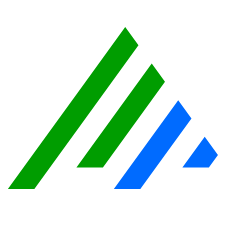Google Cloud Installations
This section provides information about how to design and deploy LogRhythm in Google Cloud.
Design
Designing LogRhythm in GCP is similar to on-premise deployments. However, there are some areas of optimization that can reduce OS and SQL licensing costs, which are per-core. In most cases where an all-in-one XM would be used on physical hardware, it doesn't make sense when you are effectively renting licensing for the OS and SQL. In public cloud environments, it's often more cost-effective to split the deployment into separate small components, such as a small PM (less vCPU for SQL licensing) + DPAWC (remaining Windows based services) + DX (Linux services). Assess the volume needs of your organization and match them to the LogRhythm Reference Architecture.
Windows Systems
Create Windows Virtual Machines using the Compute Engine VM instances from GCP. Select the newest base operating system supported on your version of LogRhythm.
- Select the machine type based on your appliance sizing needs using the Google Cloud Reference Architecture table in the Reference Architecture topic.
- Create disk storage to match the instance mappings for volume type and size.
Linux Systems (Data Indexer)
- Create a Rocky Linux 9.x or Red Hat Enterprise Linux 9 virtual machine using the Compute Engine VM instances from GCP.
- Select the newest base operating system supported on your version of LogRhythm.
- Select the machine type based on your appliance sizing needs using the Google Cloud Reference Architecture table in the Reference Architecture topic.
- Create disk storage to match the instance mappings for volume type and size.
- Create a LogRhythm user.
- Log into the DX using root.
Add new user called logrhythm:
CODE# adduser logrhythmSet a password for the logrhythm user:
CODE# passwd logrhythm- Set and confirm the LogRhythm users's password.
Add the LogRhythm user to the wheel group:
CODE# usermod -aG wheel logrhythmNavigate to the LogRhythm user:
CODE# su - logrhythm