Gen5 Data Indexer Appliance Hardware Installation
This guide will help you install your LogRhythm Data Indexer Appliance and direct you to additional information.
Unpack the Appliance
Unpack your appliance, keeping all shipping materials in case you need them later.
Your Indexer Appliance ships with a rack-mount chassis and rails for installing the appliance in a high-density server rack. Depending on your appliance model, the rack kit includes some or all of the following:
- One pair of sliding rail assemblies
- Nylon Velcro straps
Install the Appliance in a Server Rack
For additional information about installing the rails, installing the appliance, and routing cables, see the Rack Installation Instructions that are included with your Indexer Appliance.
Before you install the appliance, make sure that your rack meets the following specifications:
- American National Standards Institute (ANSI)/Electronic Industries Association (EIA) standard 310-D-92
- International Electrotechnical Commission (IEC) 297
- Deutsche Industrie Norm (DIN) 41494
Power on the Appliance
Your new LogRhythm Appliance is equipped with a redundant power supply configuration, which consists of two individual hot-swap components. For hot-swapping to occur, each of the two power supplies must be powered with its own cord. LogRhythm recommends using a fault-tolerant power source, such as an Uninterrupted Power Supply (UPS).
- Connect the power cables.
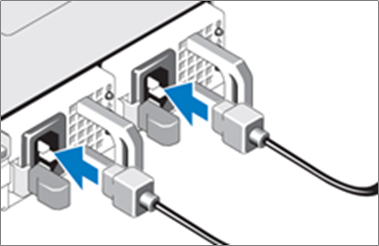
- Bend the system power cable into a loop as shown below, then secure the cable in the provided strap.
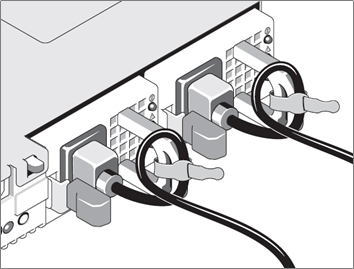
- Plug the other end of the cables into a grounded electrical outlet or a separate power source, such as an Uninterrupted Power Supply (UPS) or a Power Distribution Unit (PDU).
- Turn on the system by pressing the power button.
The power indicators should light up.
Complete the Initial Appliance Configuration
Your new Indexer Appliance comes from the factory pre-installed with:
- CentOS 7.x or Rocky 9.x (if shipped after July 2023)
- LogRhythm Data Indexer Software Installation Script
When you first log in to the Indexer Appliance, you must provide configuration details that are specific to your network and organization.
Do not skip the initial configuration script after logging in to the Indexer Appliance. If you do, your Indexer will be configured to use DHCP on the primary Ethernet adapter, which is not a supported configuration for a production environment.
If you experience any problems with your new appliance during initial setup, contact LogRhythm Support.
To complete the initial appliance configuration, do the following:
- When prompted to log in, type logrhythm for the login and the default LogRhythm password for Password.
- Press y to run the script.
You will be prompted for network and NTP details. At each prompt, detected or default values are displayed in parentheses. To accept these values, press Enter. - Enter the network and NTP information, as follows:
Prompt | Description |
|---|---|
IP address | The IP address that you want to assign to this Data Indexer node. |
Netmask | The netmask to use. |
Default gateway | The IP address of the network gateway. |
NTP servers | The IP address of one or more NTP servers. Enter the IP address of each server one at a time, followed by Enter. When you are finished, press Ctrl + D to end. |
After completing the items in the configuration script, the system will test connectivity to the default gateway and the NTP servers. If any of the tests fail, press n when prompted to enter addresses again.
If you plan to deploy the Indexer in a different network environment and you expect the connectivity tests to fail, you can press y to proceed.
After confirming the gateway and NTP values, you will be logged in as the logrhythm user.
Restart the network interfaces to apply the new settings:
CODEsudo systemctl restart networkRestart chrony to apply NTP changes:
CODEsudo systemctl restart chronyd- If you are installing a cluster of Indexers, repeat the initial configuration on each Indexer node.
- When you have completed the initial configuration of all Indexer nodes, install either a single-node cluster or a multi-node cluster.
For instructions on installing the Data Indexer, refer to Install the LogRhythm Data Indexer.
Install the Data Indexer
For instructions on installing the Data Indexer, refer to Install the LogRhythm Data Indexer.
Create a LogRhythm Support Account
The LogRhythm Support site has the most current help documentation, software revisions, patches, and other important information.
To become a registered user, log in to the LogRhythm Support site at https://support.logrhythm.com
- Click Request a New Account.
- Complete the request form.
Your registration confirmation is emailed to you. If you have not received an email for your account, check your spam folder. Contact support if you still have not received it within a reasonable amount of time.
Proceed with Deployment Setup
For further instructions, see Getting Started: LogRhythm Appliance Software Configuration on the LogRhythm Support site.
