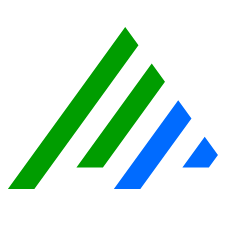Upgrade Windows Server 2012 R2 to Windows Server 2016
Introduction
This document provides information about upgrading Windows Server 2012 R2 to Windows Server 2016. Before you begin, ensure that you have a valid Windows Server 2016 key and the installation media. You can perform the upgrade from DVD, from a mounted ISO, or from files extracted from an ISO image.
Direct upgrades from Windows Server 2008 R2 to Windows Server 2016 are not supported.
Before You Begin
The Windows Server 2016 Setup wizard is straightforward and requires the following input:
| Download Updates | Select if you want to download Windows updates during the installation. |
| Product Key | Enter your Windows Server 2016 product key. |
| Select Image | Select Windows Server 2016 Standard (Desktop Experience). |
| Notices and license terms | Read and accept the Windows Server 2016 notice and license agreement. |
| Choose what to keep | Keep personal files and apps (in-place upgrade) or keep nothing (fresh install). If you are upgrading an existing LogRhythm system, select Keep personal files and apps. If you are performing an upgrade, the setup wizard asks you to confirm your selection later. |
| Confirm installation options | Before starting the installation of Windows Server 2016, you will be prompted to confirm your image and upgrade/fresh install selection. |
Licensing
LogRhythm customers may or may not be entitled to an update to Windows Server 2016.
LogRhythm appliances are shipped using the latest Operating System license available at the time of purchase. However, appliances may be shipped with older Operating Systems depending on software support at the time of shipment. Check the license sticker on your LogRhythm Appliance to determine which Operating System you are licensed for. If your LogRhythm Appliance is not licensed for Windows Server 2016, you must provide your own license.
Upgrade Instructions
To upgrade Windows Server 2012 R2 to Windows Server 2016, do the following:
- Log in as an administrator on the server you want to upgrade.
- Insert the Windows Server 2016 DVD or mount the installation ISO.
- Browse to the root of the installation media and double-click setup.exe.
The Windows Server 2016 Setup window appears. Follow the steps in the wizard according to the guidance in the Before You Begin section above. Note the following:
If you are upgrading from a DVD, you may be prompted to boot from DVD. You can let the request time out and the upgrade will continue.
When the upgrade is almost finished, a screen will indicate that settings are being finalized. When the upgrade is finished, you will be presented with the Windows Server 2016 login screen.
The upgrade process may remove some of LogRhythm’s branding, but this has no impact on the appliance or the functionality of the operating system.
After logging in, verify that all LogRhythm services have started and are functioning normally.