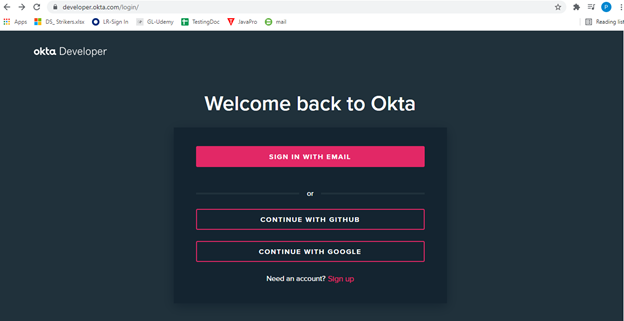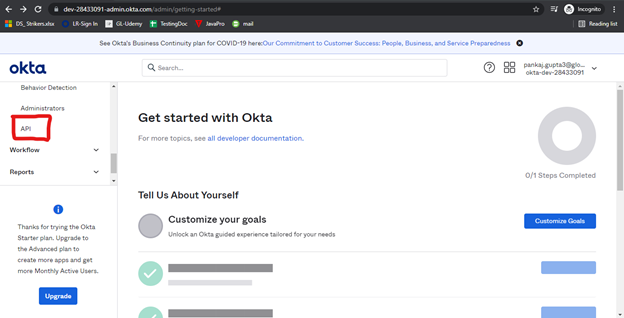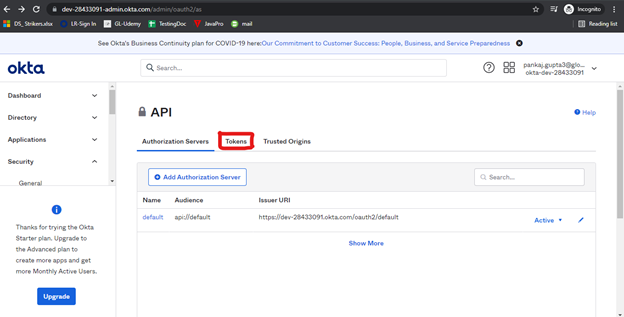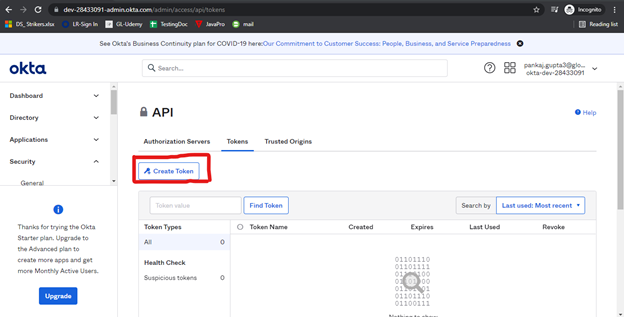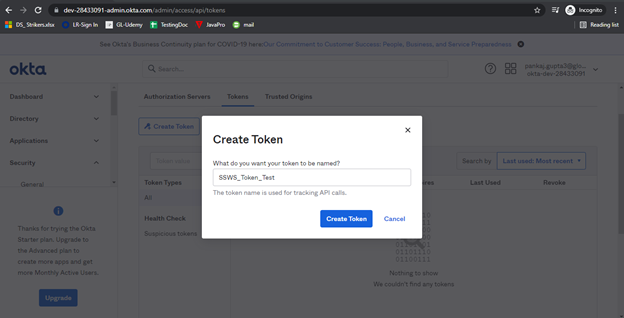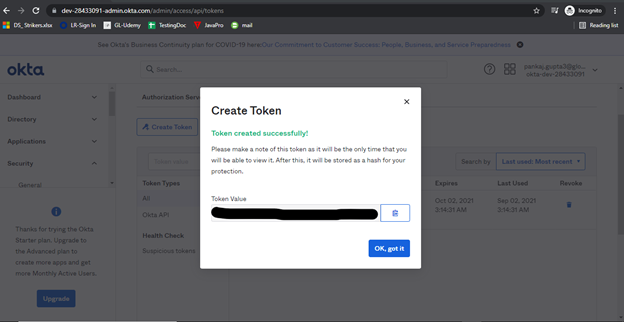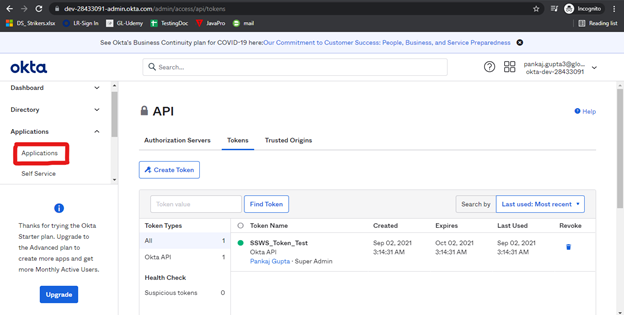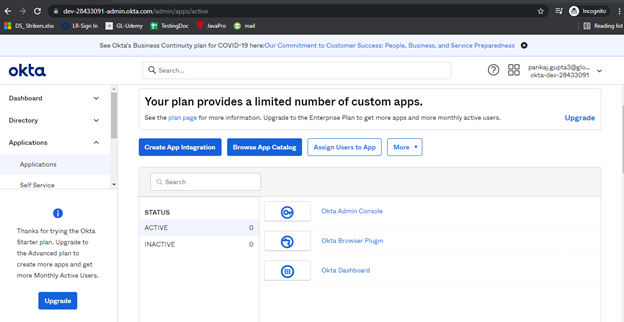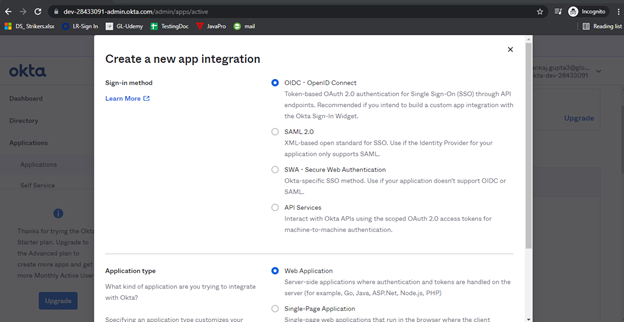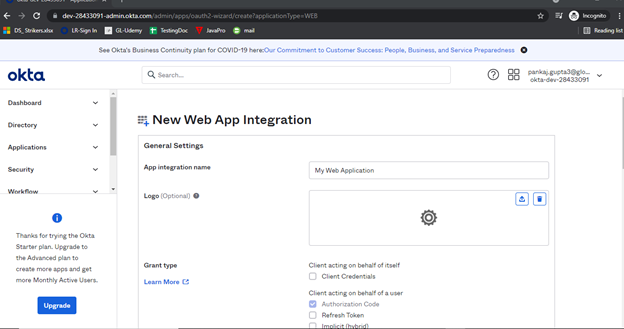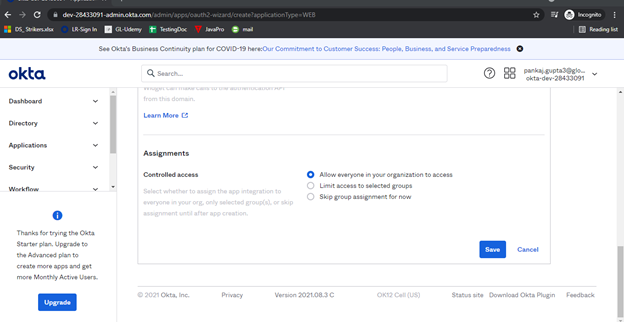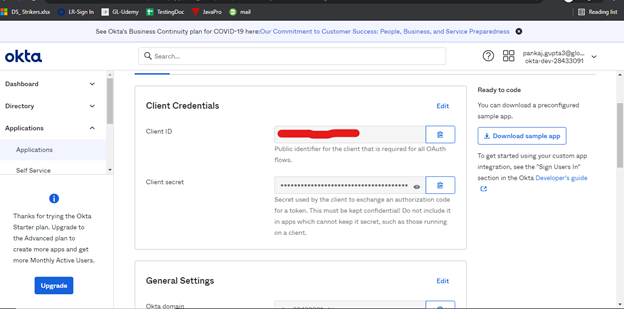Configure Okta
Okta is the leading independent provider of identity for the enterprise. The Okta Identity Cloud enables organizations to both secure and manage their extended enterprise, and transform their customers’ experiences. The Okta Identity cloud provides one trusted platform to secure every identity of organization and connect all its customers.
Prerequisites
- Okta account login credentials.
- Okta API access.
Generate an SSWS Token and Create a Web App
Generate the SSWS Token
- Navigate to https://developer.okta.com/login/ and log in to the Okta web portal.
- In the left-hand panel, expand the Security header, and then click API.
The API window appears. - Click the Tokens tab.
- Click Create Token.
- Enter a unique name for the token, and then click Create Token.
Copy the Token Value into a text document to save for later, and then click OK, got it.
This value is not accessible once the window is closed. Be sure to copy it now for later use.
The token is successfully created and appears in the tokens list.
Create the Web App
- From the Okta dashboard, in the left-hand panel, expand the Applications header, and then click Applications.
- Click the Create App Integration button.
- For the sign-in method, select OIDC - OpenID Connect.
- For the application type, select Web Application.
- Click Next.
- Enter a unique App integration name.
- Leave the remaining default information and click Save.
Copy the Client ID and Client secret into a text document for later use.
These values are not accessible once the window is closed. Be sure to copy them now for later use.
The web app is created successfully and appears in the applications list.
Additional Notes for Okta Requests
- The default Since value is 7 days prior to the Until value.
- The default Until value is the current time.
- The maximum number of records per page is 1000.