Install Rocky Linux 9
This guide outlines the procedure to install Rocky Linux 9.
Rocky Linux versions 9.1 and later are compatible with the Open Collector.
Prerequisites
- Internet access and web browser
- VMware (Workstation or Player) or another VM platform
The Rocky Linux host should have the firewall configurations outlined in the Open Collector Networking and Communication topic.
Rocky Linux 9 Installation Setup
Download Rocky Linux 9 from https://download.rockylinux.org/pub/rocky/9/isos/x86_64/
Rocky Linux versions 9.1 and later are compatible with the Open Collector.
- Create a VM with the following settings:
- CPU: 8 cores (or more)
- RAM: 8 GB (or more)
- HDD: 50 GB (or more)
- DVD: Rocky-9.x-x86_64-dvd.iso
- User: In addition to the root user, create the following user:
username: logrhythmpassword: <enter a password of your choice>
On initial boot, log in as the root user.
Add the new "logrhythm" user to the sudoers wheel:
CODEusermod -aG wheel logrhythm- Reboot the VM, and log in as the "logrhythm" user.
Install Rocky Linux 9
- Boot your VM with your installation media attached to the virtual CD-ROM drive (.iso format).
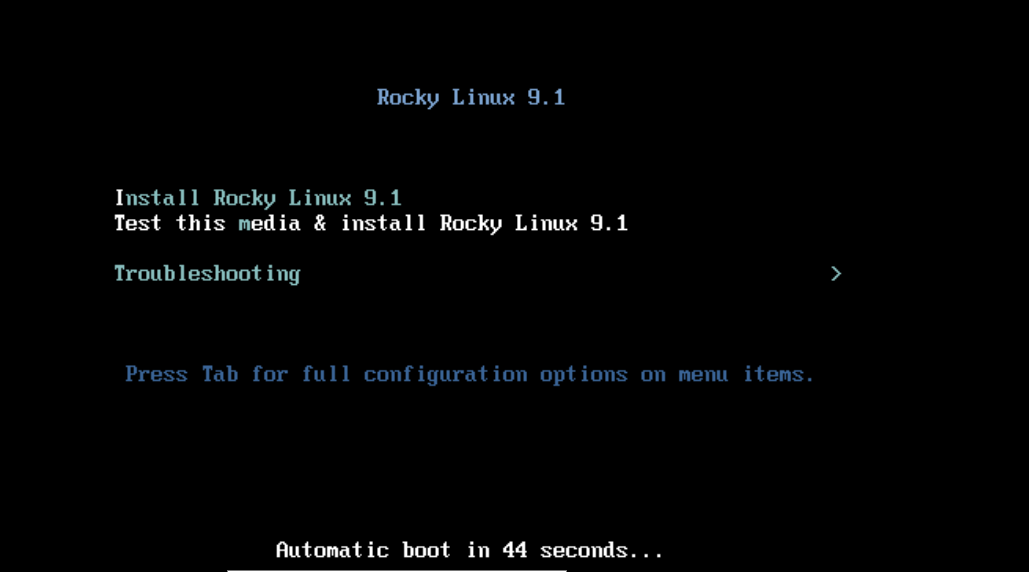
- Select Install Rocky Linux 9.X.0.
- Wait for the media check to complete.

- Once the Rocky Linux 9.X installer GUI starts, select your language localization settings.
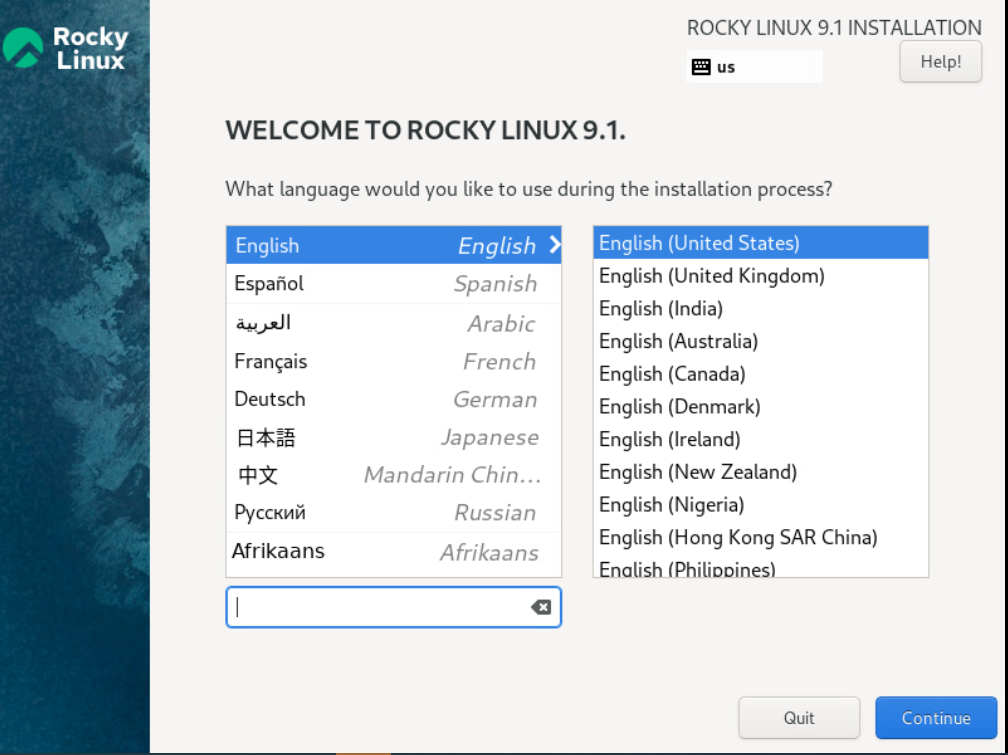
- Click Continue.
The Installation Summary screen appears.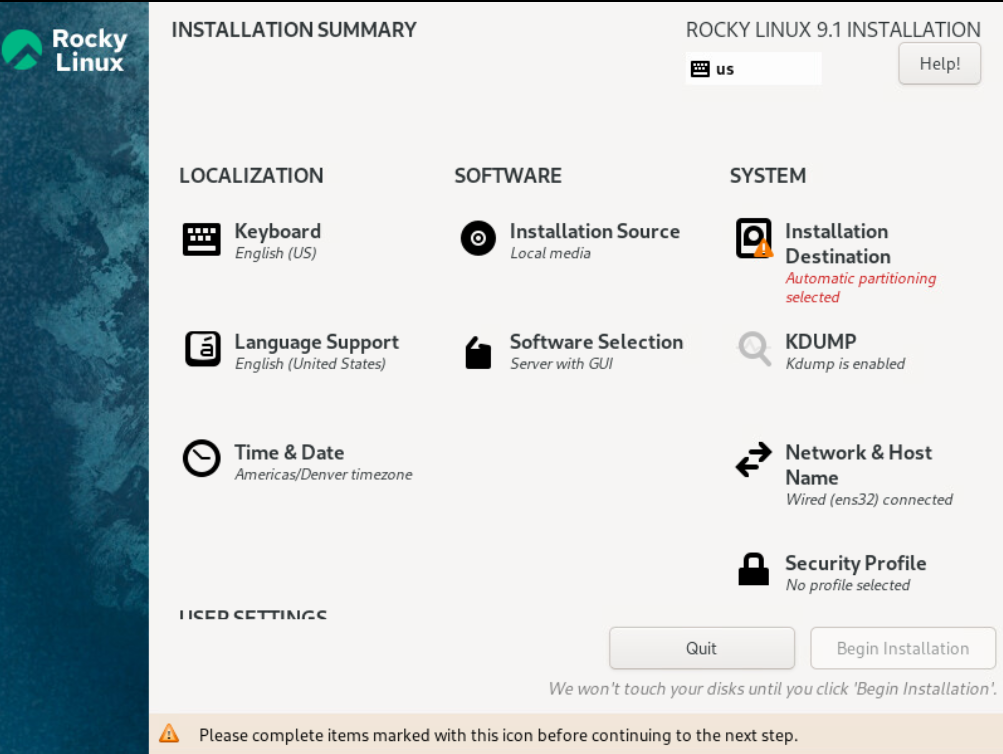
- In the System section, click Network & Host Name.
This is required to get networking on your VM without manual configuration. - In the upper-right corner, click the toggle switch to On.
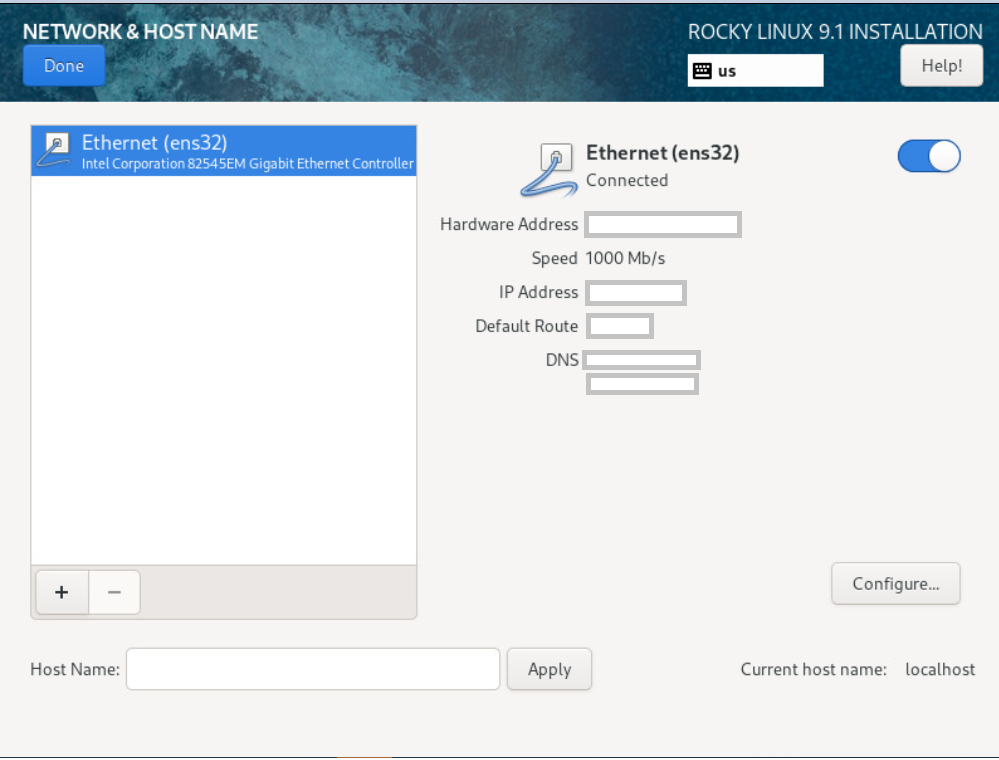
The VM retrieves an IP address and DNS settings using DHCP. - In the upper-left corner, click Done.
The Installation Summary screen appears. - In the Localization section, click Time & Date.
The Time & Date screen appears.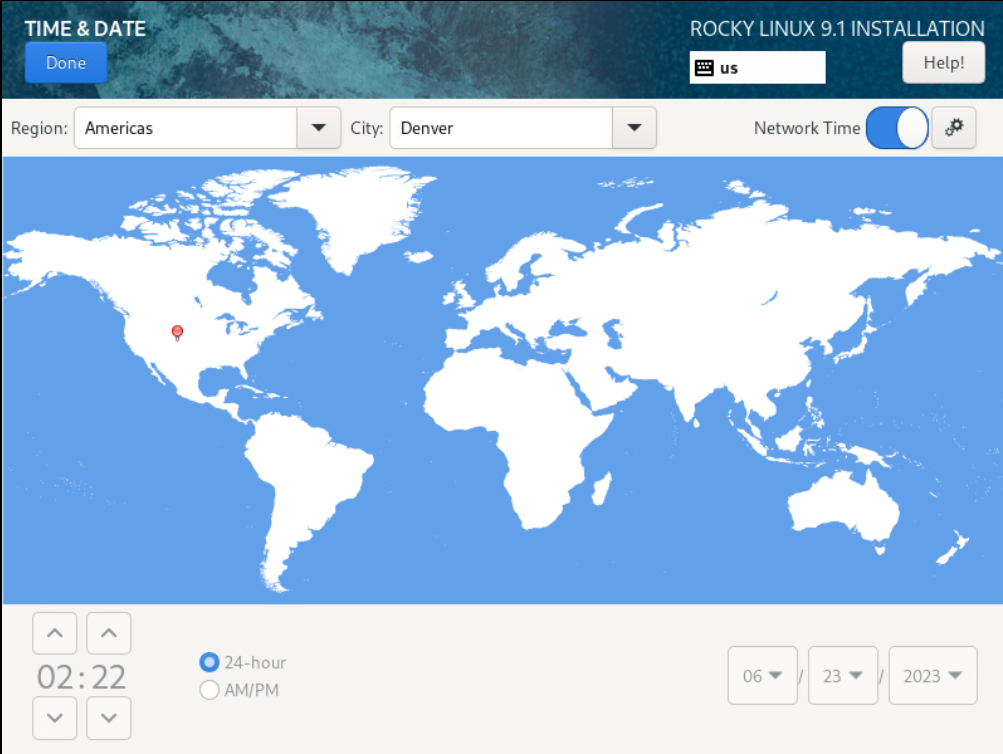
Confirm the date and time are correct.
You can also use the Network Time (NTP) option (networking must be configured to use this option).- In the upper-left corner, click Done.
The Installation Summary screen appears. - In the System section, click Installation Destination.
The Installation Destination screen appears.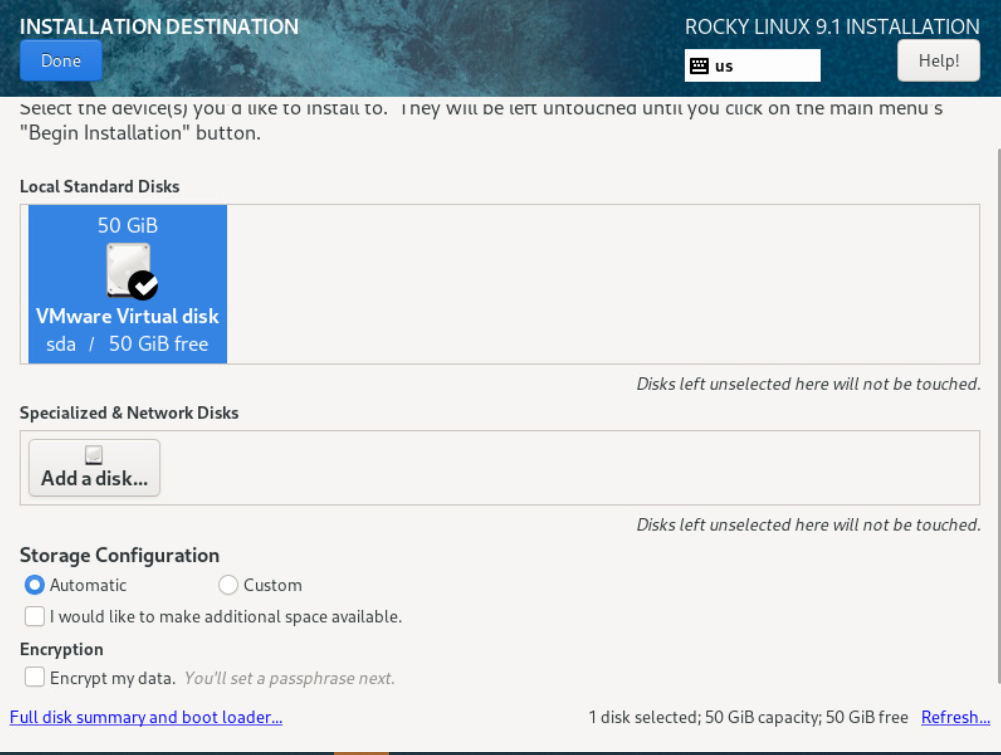
- Ensure your local disk is selected. The recommended disk capacity is 50GB.
- In the upper-left corner, click Done.
The Installation Summary screen appears.
- In the bottom-left corner under USER SETTINGS, click Root Password.
The Root Password screen appears.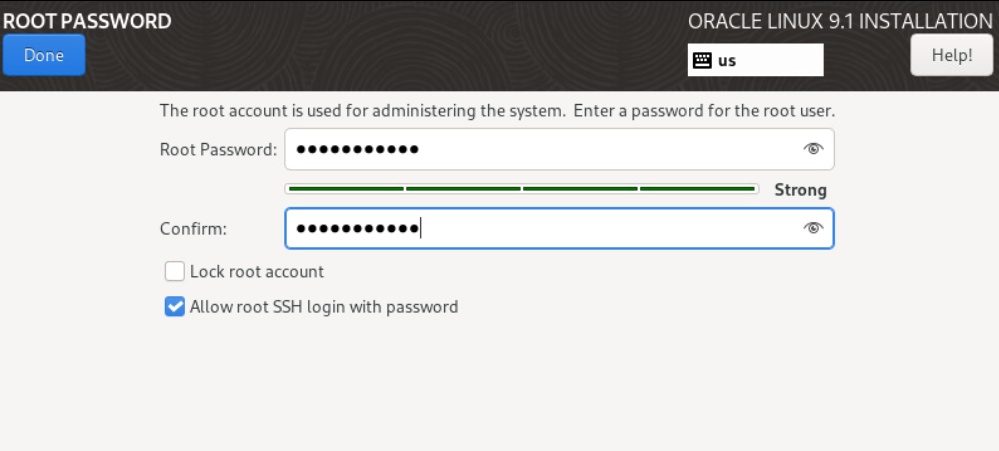
- Enter your desired password and check the Allow root SSH login with password checkbox.
- In the upper-left corner, click Done.
The Installation Summary screen appears. - In the bottom-right corner, click Begin Installation.
The Installation Progress screen appears.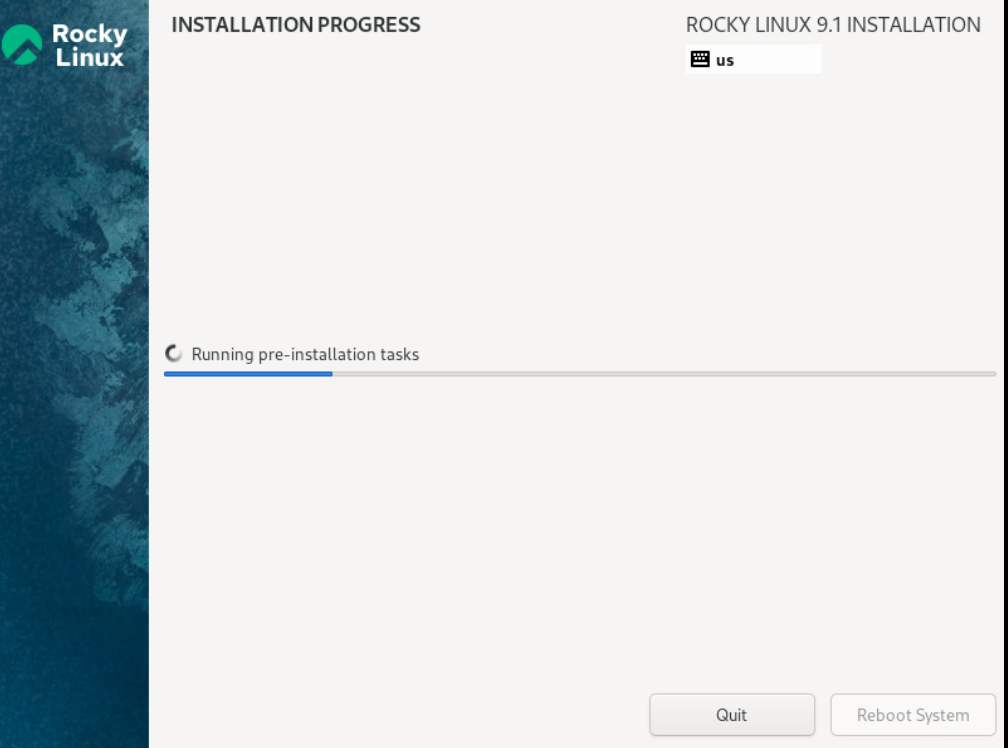
- Once the installation is completed, click on Reboot System at the bottom right corner.
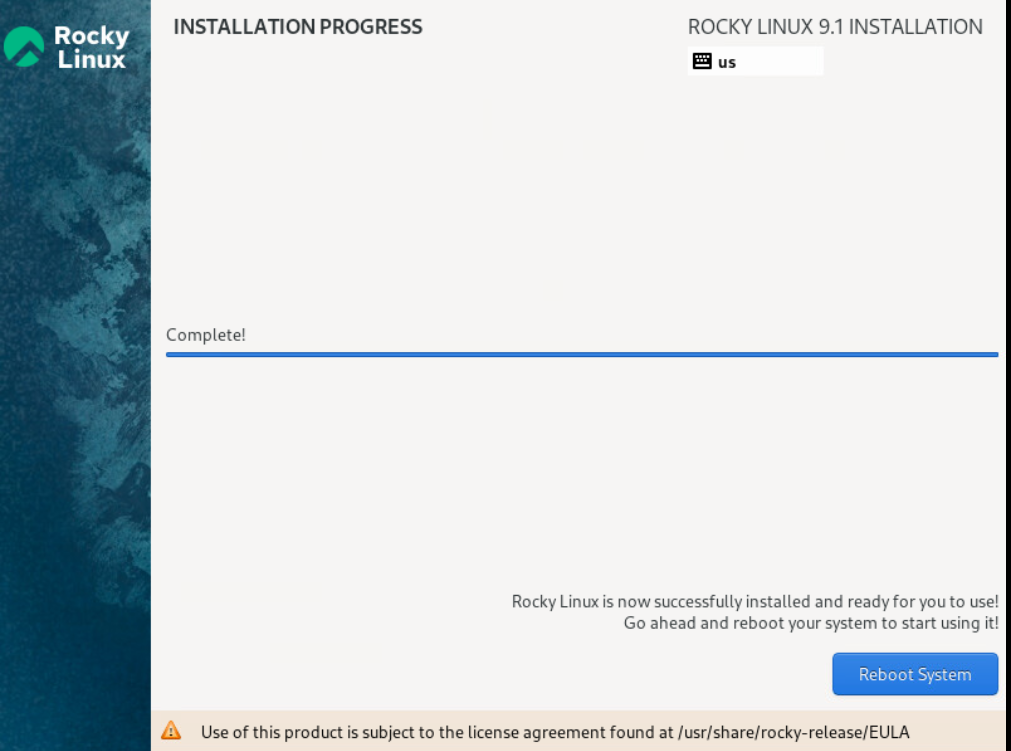
The SETUP screen appears after reboot. - Click on the Start Setup button.
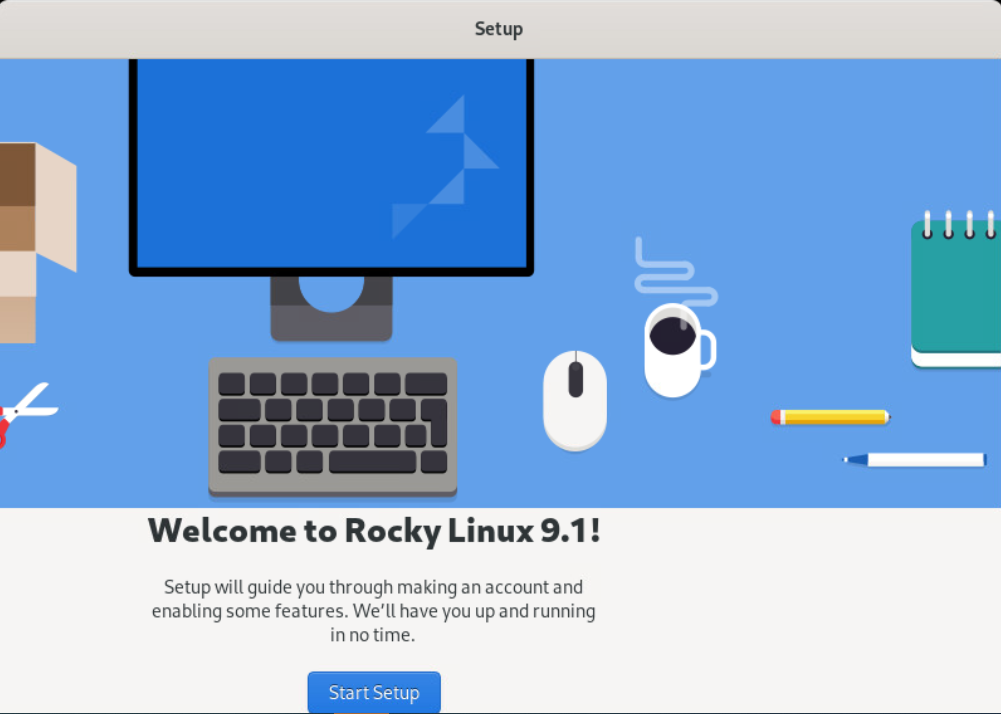
The Privacy screen appears.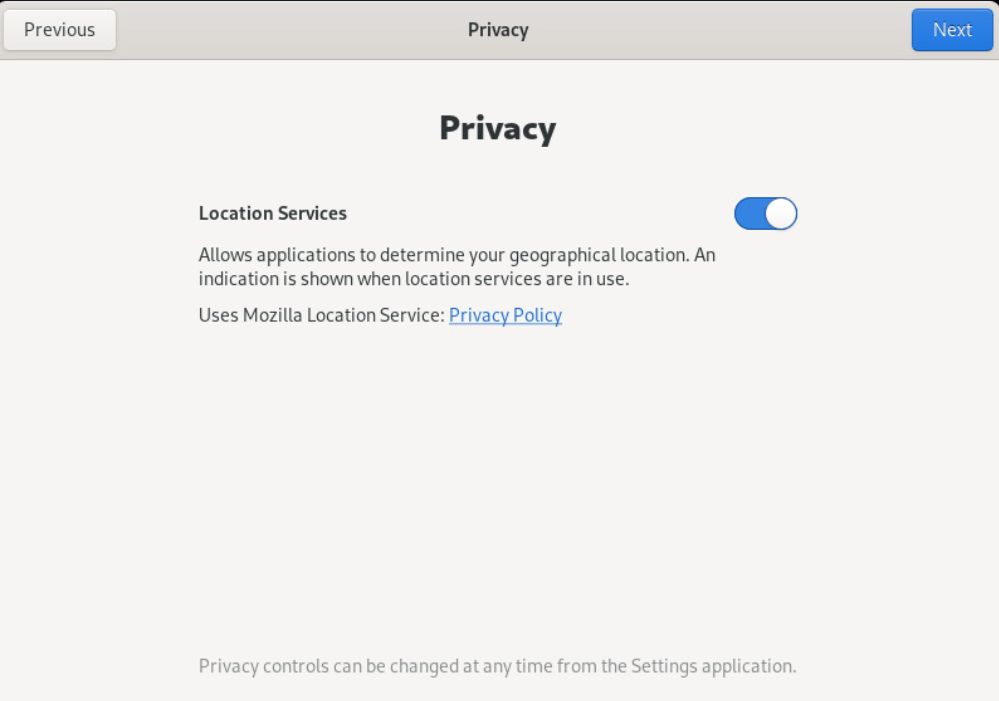
- Keep the default privacy settings and click Next in the top-right corner.
The Online Accounts window appears. - Optionally, configure your online account, or click Skip in the top-right corner.
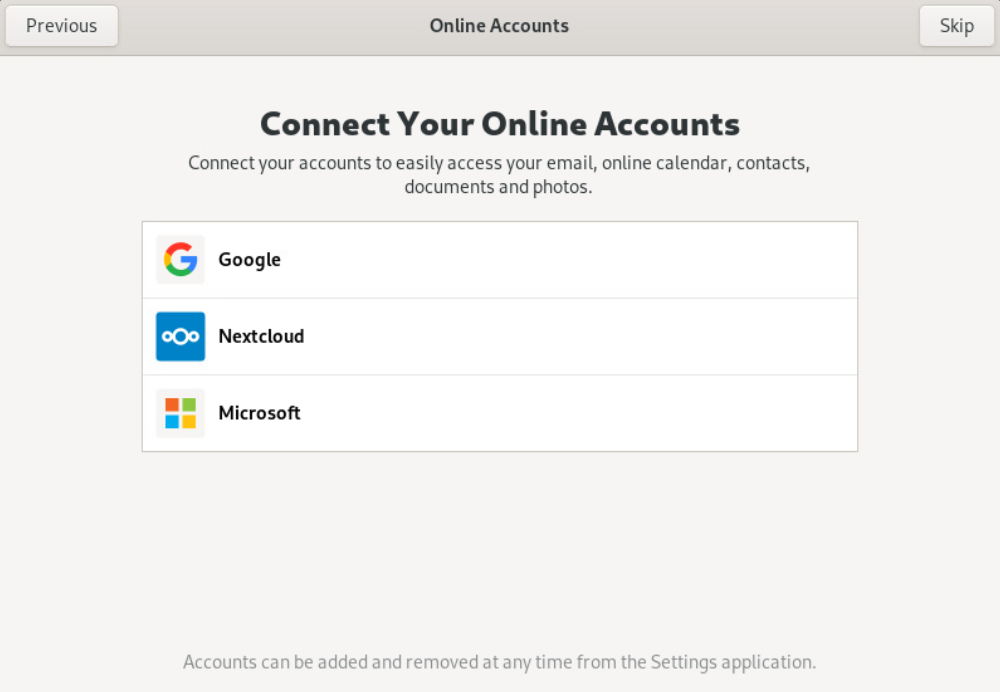
The About You window appears. - Enter appropriate details for the logrhythm user and click Next in the top-right corner.
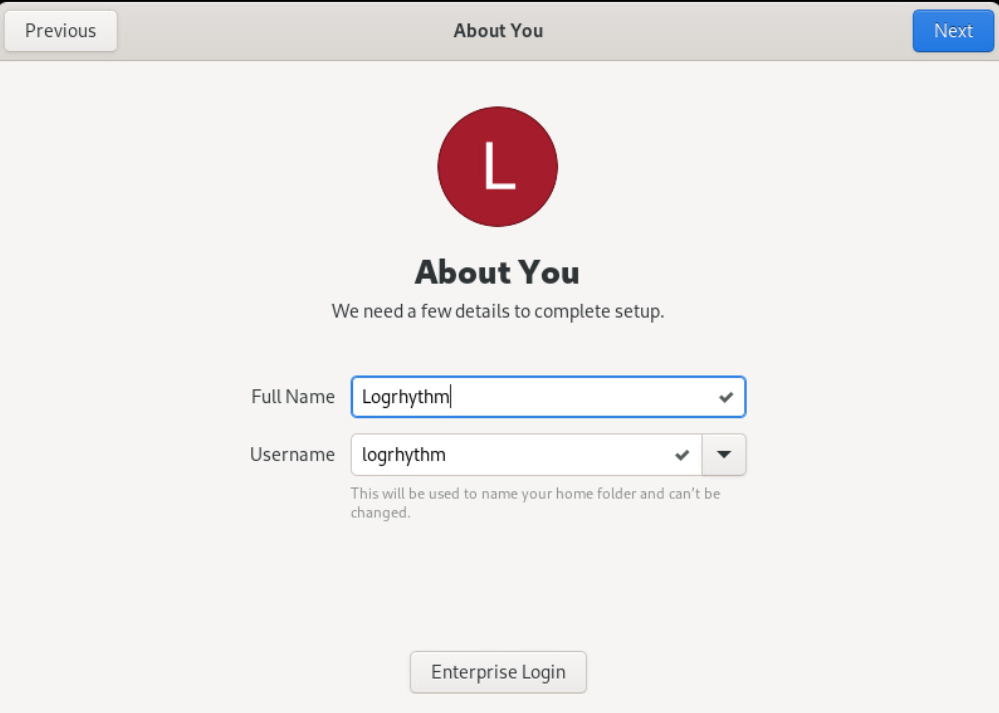
The Password window appears. Enter a strong password, and then click Next in the top-right corner.
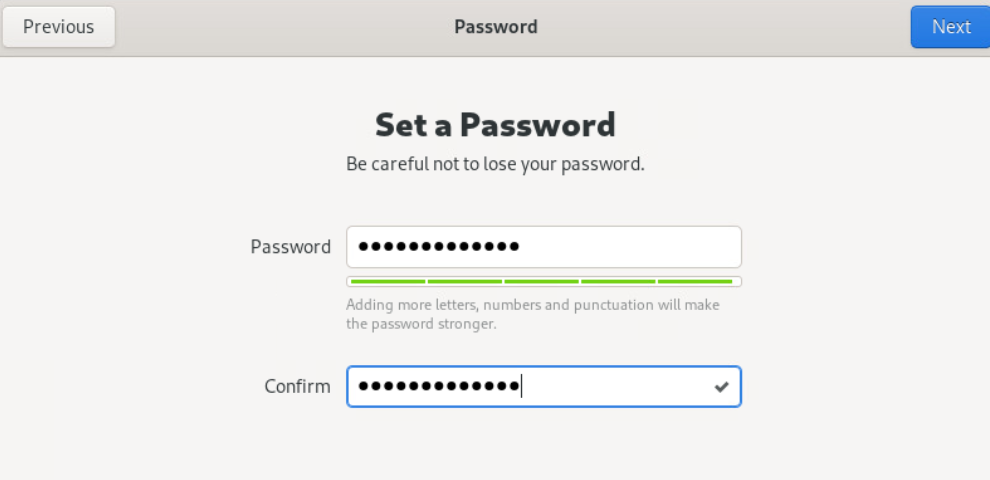 You can also create a logrhythm user manually after installation.
You can also create a logrhythm user manually after installation.The Setup Complete window appears.
Click the Start Using Rocky Linux button.
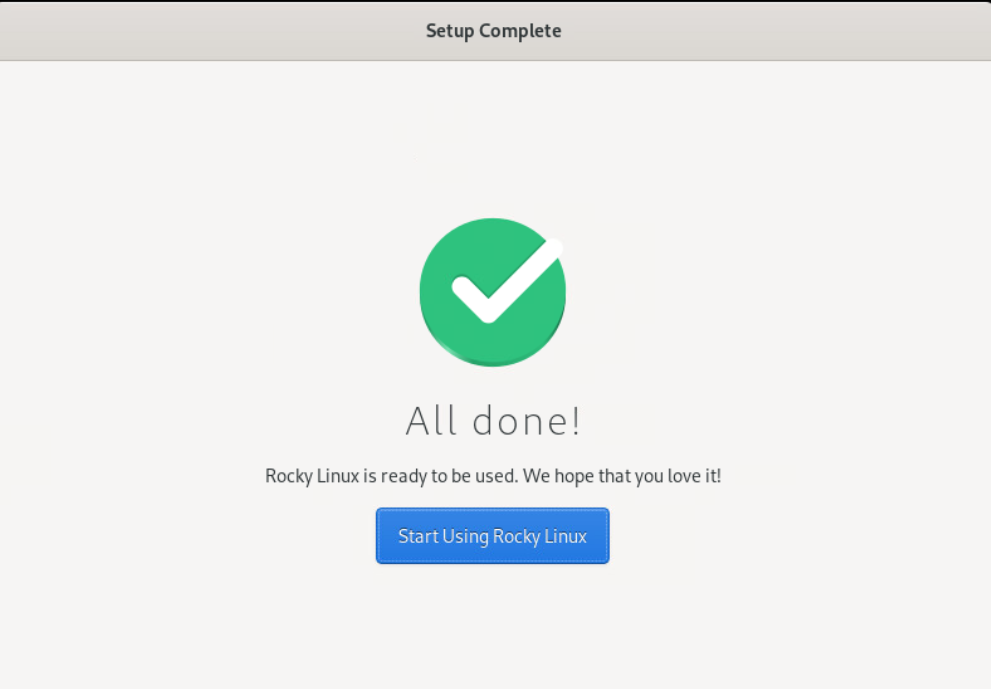
Make sure to remove the installation media. The method for removal is hypervisor-specific.
